Laying out a Document Created with Multiple Application Programs on One Page
You can lay out and print a document created with multiple application programs on one page.
-
Open Print dialog box.
From the application software's File menu, select the printer setup menu to open the Print dialog box.
 Note
Note-
Normally, select Print from the File menu.
-
-
Open Printing Preferences.
Click Preferences to open the Printing Preferences dialog box.
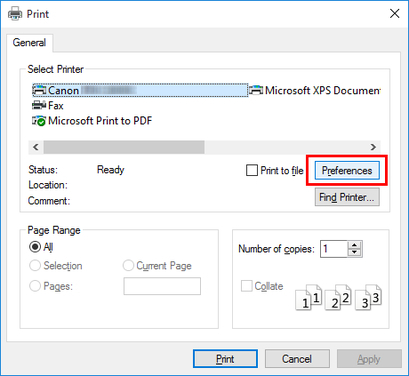
-
Select Paper Source.
In the Page Setup sheet, select Paper Source.
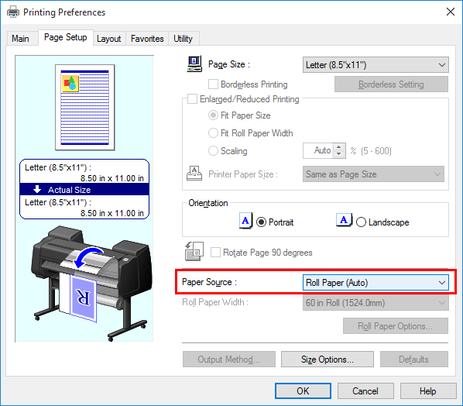
 Note
Note-
Your printer is depicted in the lower-left area of this screen.
-
-
Select Free Layout from list.
In the Layout sheet, click on the Page Layout check box and select Free Layout from the list.
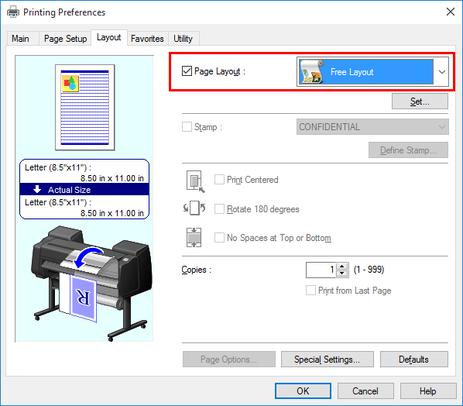
 Note
Note-
Your printer is depicted in the lower-left area of this screen.
-
When you select Free Layout, all other setting items will be disabled.
-
-
Click OK.
Click the OK button to save the settings.
-
Set pages to print and number of copies.
In the Print dialog box, select the pages to print and the number of copies, and click the Print button.
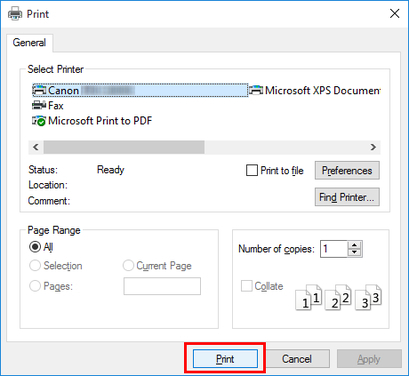
Free Layout starts, laying out the document created with application software in the layout area as an object.
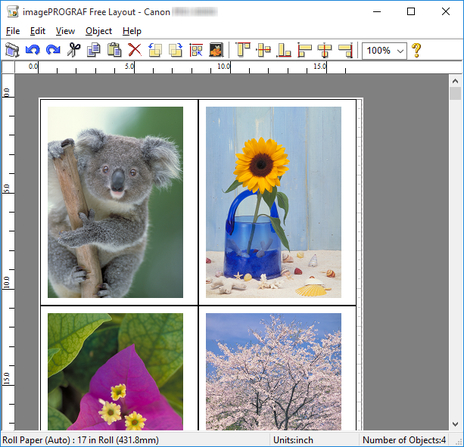
-
Open files created with other application software.
Leaving Free Layout running, open other files with other application software and repeat the above steps.

