Format Dialog Box
This dialog box appears when you select Format from the Object menu after you select an object.
Size Sheet
You can rotate, enlarge, or reduce an object.
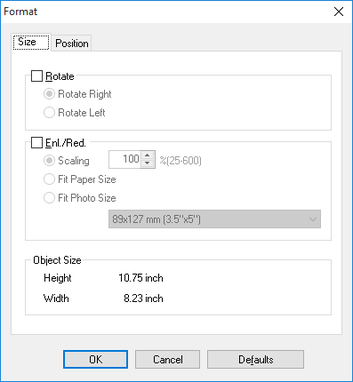
 Note
Note
-
When the objects are not selected, you can not select Format.
- Rotate
-
When you click the check box, you can select Rotate Right or Rotate Left as the direction for rotating the object.
-
Setting
Details
Rotate Right
Rotates the object 90 degrees clockwise.
Rotate Left
Rotates the object 90 degrees counterclockwise.
 Note
Note-
When several objects are selected, you cannot select Rotate.
-
- Enl./Red.
-
When you place a checkmark here, you can select Scaling, Fit Paper Size, or Fit Photo Size.
-
Setting
Details
Scaling
Allows you to input the value of the enlargement or reduction ratio of an object.
Fit Paper Size
Prints by enlarging or reducing each object to match the paper size. If you are using roll paper, objects are enlarged or reduced so that the width of each object matches the width of the roll paper.
Fit Photo Size
Prints all of the objects at the specified photo size.
 Note
Note-
You can input between 25 and 600.
-
You can change the numbers by clicking either
 button or
button or  button.
button.
-
Position Sheet
You can rotate, enlarge, or reduce an object.
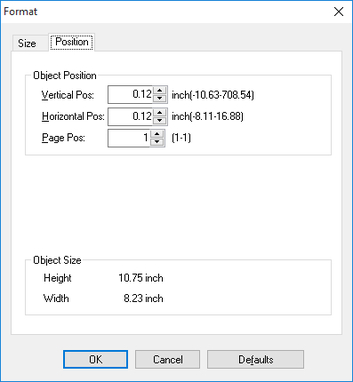
 Note
Note
-
When the objects are not selected, you can not select Format.
- Object Position
-
You can move the object position by changing the values.
-
Setting
Details
Vertical Pos
You can input the number of the vertical position in numerical characters.
Horizontal Pos
You can input the number of the horizontal position in numerical characters.
Page Pos
You can input the number of the page position in numerical characters.
Common to All Sheets
- Object Size
-
You can confirm the object size.
 Note
Note-
When several objects are selected, you cannot display Object Size.
-

