Page Options Dialog Box
This dialog box appears when you select Page Options from the File menu. This allows you to configure the roll paper length, object layout order, and margins of Free Layout.
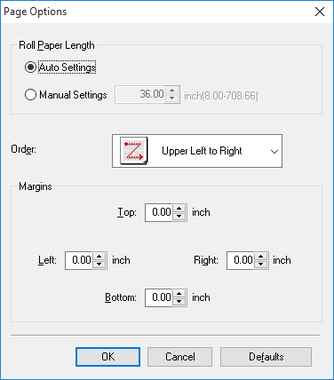
- Roll Paper Length
-
Set the length of one page to print on roll paper.
-
The following settings are available for roll paper length.
-
Setting
Details
Auto Settings
The one-page length to be printed on roll paper is automatically set so that the laid-out objects are printed on one page.
Manual Settings
You can input the length of one page to print on roll paper in numerical characters.
 Note
Note-
Available only if rolls are selected in Paper Source.
-
You can input between 203.2 and 18000.0(mm) (between 8.00 and 708.66(inch)).
-
You can change the numbers by clicking either
 button or
button or  button.
button.
-
- Order
-
Set the object layout order.
-
The following settings are available for order.
-
Setting
Details
Upper Left to Right
The objects are laid out from upper left to right.
Upper Left to Bottom
The objects are laid out from upper left to bottom.
Upper Right to Left
The objects are laid out from upper right to left.
Lower Left to Top
The objects are laid out from lower left to top.
 Note
Note-
When you have selected Roll Paper Length > Auto Settings and Paper Orientation > Vertical, you can choose Upper Left to Right or Upper Right to Left.
-
When you have selected Roll Paper Length > Auto Settings and Paper Orientation > Horizontal, you can choose Upper Left to Bottom or Lower Left to Top.
-
- Margins
-
You can input the paper margins in numerical characters.
 Note
Note-
You can input between 0.0 and 50.0(mm) (between 0.00 and 1.97(inch)).
-
You can change the numbers by clicking either
 button or
button or  button.
button.
-

