Free Layout Main Window
The Free Layout main window consists of a menu bar, tool bar, layout area and status bar.
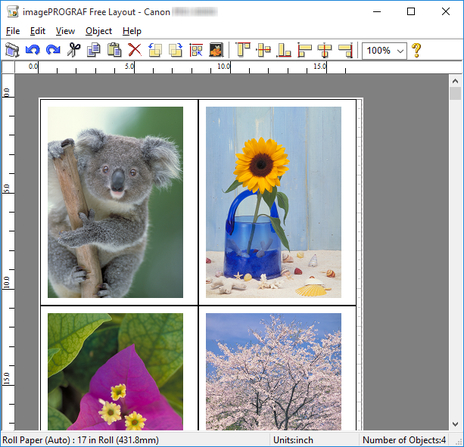
 Note
Note
-
You can use the View menu to show or hide the tool and status bar.
Menu Bar
This allows you to select menus required for operations.

Tool Bar
This allows you to select tool buttons required for major operations.

 Print
Print-
Executes printing.
-
You can also execute Print from the File menu.
 Undo
Undo-
Reverses the last edit.
-
You can also execute Undo from the Edit menu.
 Redo
Redo-
Restores the last edit.
-
You can also execute Redo from the Edit menu.
 Cut
Cut-
Cuts the selected object.
-
You can also execute Cut from the Edit menu.
 Copy
Copy-
Copies the selected object.
-
You can also execute Copy from the Edit menu.
 Paste
Paste-
Pastes the cut or copied object.
-
You can also execute Paste from the Edit menu.
 Delete
Delete-
Deletes the selected object.
-
You can also execute Delete from the Edit menu.
 Rotate Left 90 Degrees
Rotate Left 90 Degrees-
Rotates the selected object 90 degrees counterclockwise.
-
You can also set it with Rotate Left 90 Degrees in the Object menu.
 Rotate Right 90 Degrees
Rotate Right 90 Degrees-
Rotates the selected object 90 degrees clockwise.
-
You can also set it with Rotate Right 90 Degrees in the Object menu.
 Auto Arrange Object
Auto Arrange Object-
Automatically positions the object.
-
You can also set it with Auto Arrange Object in the Object menu.
 Folded Duplex
Folded Duplex-
Creates a folded duplex object.
-
You can also execute Folded Duplex from the Edit menu.
 Align Top
Align Top-
Lays out the objects, justifying them to the top.
-
You can also set it with Align Top in the Object menu.
 Center Vertically
Center Vertically-
Lays out the objects, justifying them to the vertical center.
-
You can also set it with Center Vertically in the Object menu.
 Align Bottom
Align Bottom-
Lays out the objects, justifying them to the bottom.
-
You can also set it with Align Bottom in the Object menu.
 Align Left
Align Left-
Lays out the objects, justifying them to the left.
-
You can also set it with Align Left in the Object menu.
 Center Horizontally
Center Horizontally-
Lays out the objects, justifying them to the horizontal center.
-
You can also set it with Center Horizontally in the Object menu.
 Align Right
Align Right-
Lays out the objects, justifying them to the right.
-
You can also set it with Align Right in the Object menu.
 Help
Help-
Displays the Free Layout guide.
-
You can also display this from the Help menu.
Layout Area
This allows you to lay out objects and edit the object size and orientation.
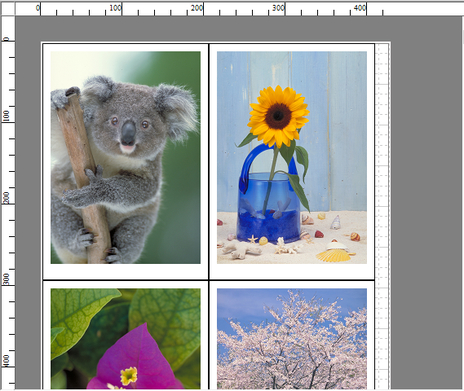
Status Bar
This shows the paper size, unit of length, and number of objects.


