Paper Is Jammed inside the Printer
If the jammed paper tears and you cannot remove the paper either from the paper output slot or from the rear tray, or if the jammed paper remains inside the printer, remove the paper following the procedure below.
 Note
Note
-
If you need to turn off the printer to remove jammed paper during printing, press the RESUME/CANCEL button to cancel print jobs before turning off the printer.
-
Turn off the printer, and unplug the power cord of the printer from the power supply.
-
Open the top cover.

 Important
Important-
Do not touch the clear film (A) or the white belt (B).
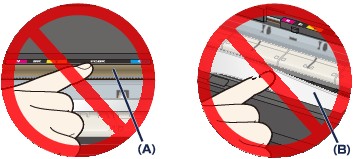
If the paper or your hands touch these parts and blot or scratch them, the printer can be damaged.
-
-
Make sure that the jammed paper is not under the print head holder.
If the jammed paper is under the print head holder, move the print head holder to the right edge or the left edge whichever is easier to remove the paper.
When you move the print head holder, hold the top of the print head holder and slide it slowly to the right edge or the left edge.
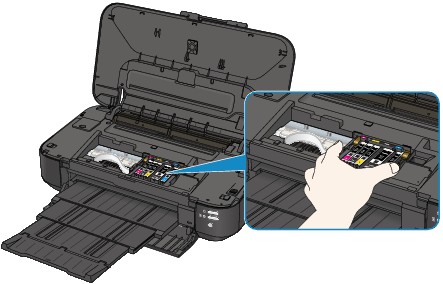
-
Hold the jammed paper with your hands.

If the paper is rolled up, pull it out.

-
Pull the paper slowly not to tear it, then pull the paper out.
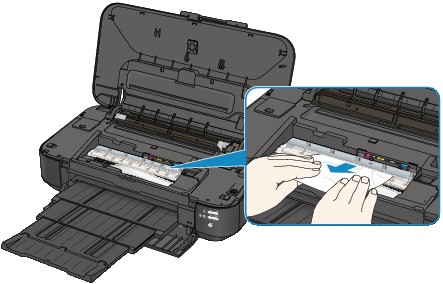
-
Make sure that all the jammed paper is removed.
If the paper is torn, a piece of paper may remain inside the printer. Check the following and remove the piece of paper if it remains.
-
Does the piece of paper remain under the print head holder?
-
Does the little piece of paper remain inside the printer?
-
Does the piece of paper remain in the right side or the left side space (C) inside the printer?
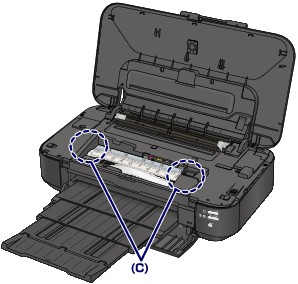
-
-
Close the top cover.
All print jobs in the queue are canceled. Reprint if necessary.
 Note
Note-
When reloading the paper, confirm that you are using the paper suited for printing and are loading it correctly. If the message about paper jam is displayed on the computer screen when you resume printing after removing all the jammed paper, a piece of paper may remain inside the printer. In this case, confirm that no piece of paper remains inside the printer.
-
If you cannot remove the paper or the paper tears inside the printer, or if the paper jam error continues after removing the paper, contact the service center.


