2111
Cause
Paper settings for printing differ from cassette paper information set on printer.
 Note
Note
-
See below for the correct correspondence between paper settings made on the printer driver or on the LCD.
- Paper Settings on the Printer Driver and the Printer (Media Type) (Windows)
- Paper Settings on the Printer Driver and the Printer (Media Type) (Mac OS)
- Paper Settings on the Printer Driver and the Printer (Paper Size) (Windows)
- Paper Settings on the Printer Driver and the Printer (Paper Size) (Mac OS)
-
See below for more on the cassette paper information that is set on the printer.
If the print paper settings do not match the cassette paper information set on the printer, as shown below, a message appears on the LCD.
-
Print settings specified on the printer driver:
Paper size: A5
Media type: Plain paper
-
Cassette paper information set on the printer:
Paper size: A4
Media type: Plain paper
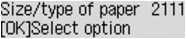
What to Do
Pressing the printer's OK button, the screen below appears.
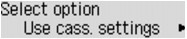
Select the appropriate action.
 Note
Note
- All of the options below may not appear, depending on the setting.
- Use cass. settings
- Select this option to print on the paper in the cassette 1, without changing the paper settings.
- For example, if the paper setting is A5, and A4 is set in the cassette paper information, the A5 size setting is used to print on the A4 paper in the cassette 1.
- Replace the paper
- Select this option to print after changing the paper in the cassette 1.
- For example, if the paper setting is A5, and A4 is set in the cassette paper information, change the paper in the cassette 1 to A5 paper and proceed with printing.
- Once you have changed the paper, the screen for setting the cassette paper information appears. Set the paper information for the paper in the cassette 1.
- If you do not know what paper information to set, press the Back button. The previous screen appears, showing the paper size and media type. Check the paper settings and set them as the cassette paper information.
-
See below for the correct correspondence between paper settings made on the printer driver or on the LCD.
- Paper Settings on the Printer Driver and the Printer (Media Type) (Windows)
- Paper Settings on the Printer Driver and the Printer (Media Type) (Mac OS)
- Paper Settings on the Printer Driver and the Printer (Paper Size) (Windows)
- Paper Settings on the Printer Driver and the Printer (Paper Size) (Mac OS)
- Cancel printing
- Cancels printing.
- Select this option to change the print paper settings. Change the paper settings and retry the printing.
 Note
Note
 Note
Note
-
To suppress the misprint prevention message, change the setting as described below. When you suppress the message, the printer uses the paper settings to print on the paper in the cassette 1, even if the paper does not match the settings.
-
To change the message view setting when printing using the operation panel of the printer:
-
To change the message view setting when printing using the printer driver:
- Changing the Printer Operation Mode (Windows)
- Changing the Printer Operation Mode (Mac OS)
-

