1300
Cause
Paper is jammed inside front cover.
What to Do
If the paper is jammed inside the front cover, remove the paper by following these steps.
 Note
Note
- If paper becomes jammed during printing and you need to turn off the printer to remove it, press the Stop button to stop the printing before you turn off the printer.
-
Open front cover.
 Important
Important-
Do not touch clear film (A) or white belt (B).
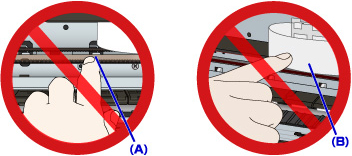
If you soil or scratch these parts by touching them with paper or your hand, it could damage the printer.
-
-
Make sure jammed paper is not under print head holder.
If the jammed paper is under the print head holder, move the print head holder to the far right or left, whichever makes it easier to remove the paper.
When moving the print head holder, press either the right side or the left side of the print head holder with your fingertips and slide it slowly to the far right or left.
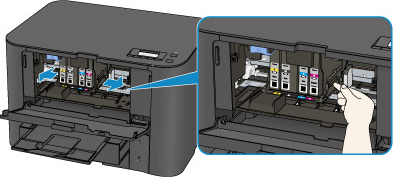
-
Hold jammed paper firmly in both hands.
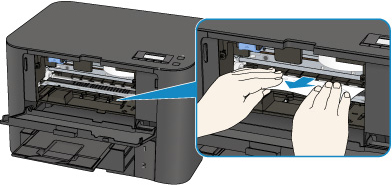
If the paper is rolled up, pull out it.
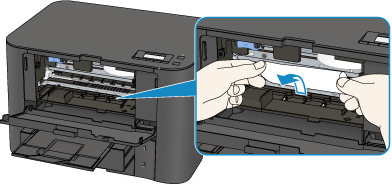
-
Pull paper out slowly, so as not to tear it.
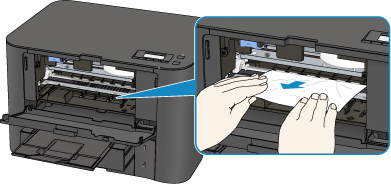
-
Make sure all jammed paper is removed.
If the paper tears when you pull out it, a bit of paper may remain in the printer. Check the following and remove any remaining paper.
- Any paper left under the print head holder?
- Any small bits of paper left in the printer?
-
Any paper left in the left and right empty spaces (C) in the printer?
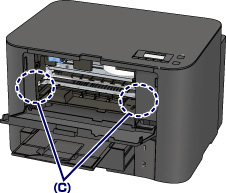
-
Close front cover.
-
Press printer's OK button.
If you turned off the printer, the print data that was sent to the printer is erased. Redo the printing.
 Note
Note-
When reloading the paper, make sure you are using suitable paper and loading it correctly.
Align the paper guides with the both edges of the paper when you load paper.
- If the message about paper jam is displayed on the LCD of the printer or on the computer screen when you resume printing after removing all the jammed paper, a piece of paper may remain inside the printer. In this case, make sure no piece of paper remains inside the printer.
- We recommend using paper sizes other than A5/A6 to print documents with photos or graphics. A5/A6 paper may curl and jam as it leaves the printer.
-
If the measures above do not solve the problem, contact your nearest Canon service center to request a repair.


