1300
Cause
Paper is jammed inside the front cover.
Action
If the paper is jammed inside the front cover, remove the paper following the procedure below.
 Note
Note
-
If you need to turn off the printer to remove jammed paper during printing, press the Stop button to cancel print jobs before turning off the printer.
-
Open the front cover.
 Important
Important-
Do not touch the clear film (A) or the white belt (B).
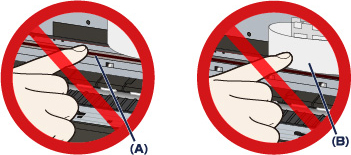
If the paper or your hands touch these parts and blot or scratch them, the printer can be damaged.
-
-
Make sure that the jammed paper is not under the print head holder.
If the jammed paper is under the print head holder, move the print head holder to the right edge or the left edge whichever is easier to remove the paper.
When you move the print head holder, press either the right side or the left side of the print head holder with your fingertips and slide the print head holder slowly to the right edge or the left edge.
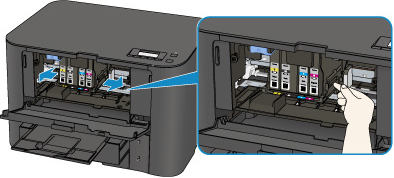
-
Hold the jammed paper with your hands.
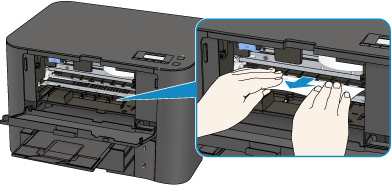
If the paper is rolled up, pull it out.
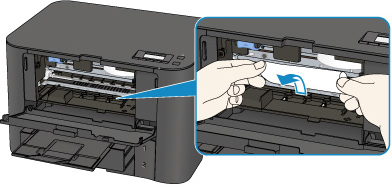
-
Pull the paper slowly not to tear it, then pull the paper out.
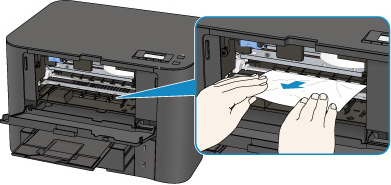
-
Make sure that all the jammed paper is removed.
If the paper is torn, a piece of paper may remain inside the printer. Check the following and remove the piece of paper if it remains.
-
Does the piece of paper remain under the print head holder?
-
Does the little piece of paper remain inside the printer?
-
Does the piece of paper remain in the right side or the left side space (C) inside the printer?
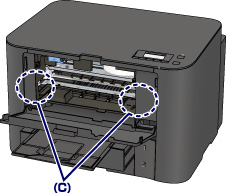
-
-
Close the front cover.
-
Press the printer's OK button.
If you turned off the printer, all print jobs in the queue are canceled. Reprint if necessary.
 Note
Note-
When reloading the paper, confirm that you are using the paper suited for printing and are loading it correctly.
Align the paper guides with the both edges of the paper when you load paper.
-
If the message about paper jam is displayed on the LCD of the printer or on the computer screen when you resume printing after removing all the jammed paper, a piece of paper may remain inside the printer. In this case, confirm that no piece of paper remains inside the printer.
-
We recommend you use paper other than A5 sized one to print documents with photos or graphics; otherwise, the printout may curl and cause paper exit jams.
-
If you cannot remove the paper or the paper tears inside the printer, or if the paper jam error continues after removing the paper, contact the service center.


