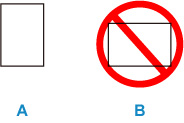What to Do If Paper Is Not Fed/Output Normally
If the paper is not jammed (no support code displayed) but the paper is not fed or output normally, follow the procedure below.
 Note
Note
- If a support code is displayed, see List of Support Codes for Printer Errors.
-
Check 1 Are there any foreign objects in rear tray?
Remove any foreign objects.
 Important
Important- Turn off the printer, unplug it, and then remove any foreign objects.
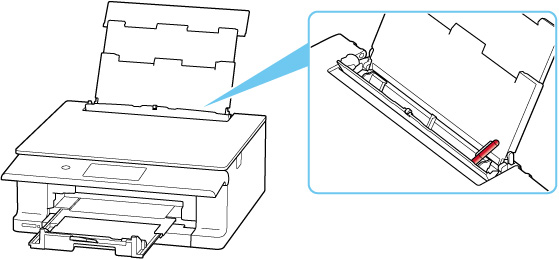
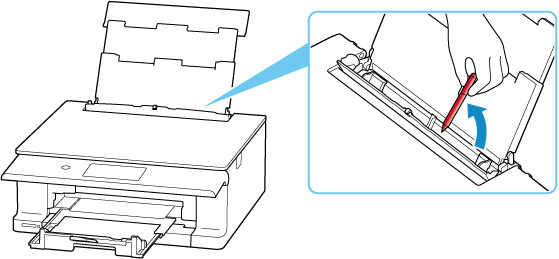
 Important
Important-
If you can't remove the foreign objects out, contact your nearest Canon service center to request a repair.
-
Do not place anything on the scanning unit / cover. If something falls into the rear tray, it may cause damage.
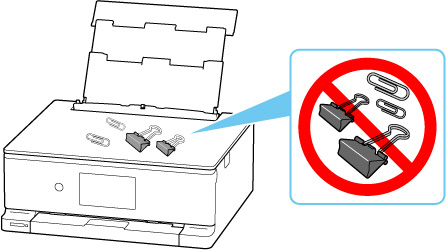
 Note
Note- If the feed slot cover is opened, close it gently.
-
Check 2 Is anything blocking paper output slot?
Remove anything that is blocking the paper output slot.
-
Check 3 Are transport unit and rear cover attached properly?
See Rear View for the location of the transport unit and the rear cover.
-
Check 4 Is paper curled?
Correct curl before loading paper.
-
Check 5 Is paper loaded properly?
Always load paper in portrait orientation (A). If you load paper in landscape orientation (B), paper may not be fed or a paper jam may occur.