1258
Cause
Paper output tray is not pulled out.
What to Do
-
Remove any obstructions preventing operation panel from opening.
-
Open operation panel (A).
-
Check the position of paper output tray (B).
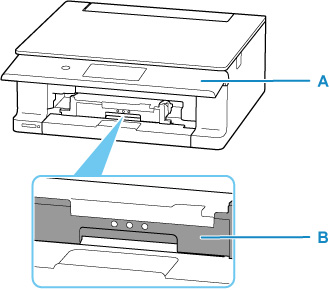
-
Pull out paper output tray firmly toward you by hand.
Pull out the paper output tray until you see
 on the paper output tray.
on the paper output tray.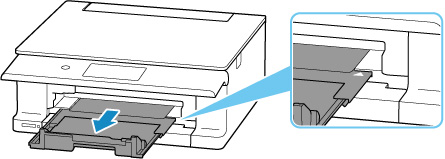
 Important
Important
- Do not retract the paper output tray while the printer is operating.
 Note
Note
- To cancel printing, tap Stop on the printer's touch screen.
