2113
Cause
Paper settings for printing or copying do not match either rear tray or cassette paper information set on printer.
 Note
Note
-
See below for the correct correspondence between paper settings made on the printer driver or on the printer.
- For copying, make the copy paper settings to match rear tray or cassette paper information set on the printer.
-
See below for details on rear tray or cassette paper information set on the printer.
If the paper source is set to automatically switch and the print or copy paper settings do not match either rear tray or cassette paper information set on the printer, as shown below, a message appears on the touch screen.
-
Paper settings specified on the printer driver:
Paper size: A5
Paper type: Plain paper
-
Rear tray and cassette paper information set on the printer:
Paper size: A4
Paper type: Plain paper
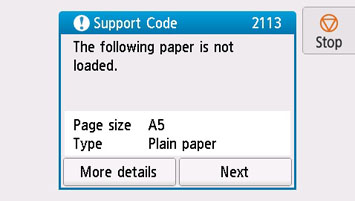
What to Do
Select Next on the touch screen to display the screen below.
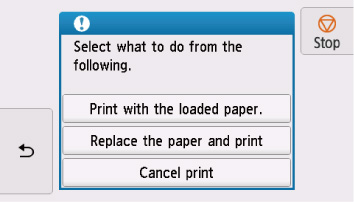
Select the appropriate action.
 Note
Note
- Depending on settings, some of the options below may not appear.
- Print with the loaded paper.
-
Select this option to print or copy onto the paper in the rear tray or the cassette without changing the paper settings.
For example, if the print or copy paper setting is A5, and rear tray and cassette paper information are set to A4, the A5 size setting is used to print or copy onto the paper in the cassette.
- Replace the paper and print
-
Select this option to print after changing the paper in the rear tray or the cassette.
For example, if the print or copy paper setting is A5, and rear tray and cassette paper information are set to A4, change the paper in the rear tray or the cassette to A5 paper and proceed with printing or copying.
After changing the paper, if the paper information registration screen appears, register the paper information on the printer according to the loaded paper.
 Note
Note- If you do not know the paper size and paper type to be loaded in the rear tray / cassette, tap
 (Back) on the touch screen. The paper size and paper type are displayed.
(Back) on the touch screen. The paper size and paper type are displayed. -
See below for the correct correspondence between paper settings made on the printer driver or on the printer.
- If you do not know the paper size and paper type to be loaded in the rear tray / cassette, tap
- Cancel print
-
Cancels printing.
Select this option when you want to change the print or copy paper settings. Change the paper settings and retry printing.
 Note
Note
-
To suppress the misprint prevention message, change the setting as described below. When you suppress the message, the printer uses the paper settings for printing or copying onto the paper in the cassette regardless of whether or not the paper matches these settings.
-
To change the message view setting when printing or copying using the operation panel of the printer:
-
To change the message view setting when printing using the printer driver:
- Changing the Printer Operation Mode (Windows)
- Changing the Printer Operation Mode (macOS)
-

