What to Do When Paper Is Jammed While Printing Business Cards
If the paper jams while printing business cards, multiple errors may be displayed in succession.
Check the printer's touch screen and take the appropriate action for the error.
1071 error is displayed
-
Load two sheets of A4 or Letter plain paper in rear tray.
Align the paper guides of the rear tray with both edges of the paper.
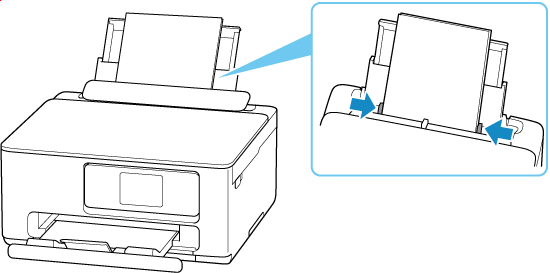
-
Select OK on printer's touch screen.
When the loaded paper is fed, the jammed paper will be pushed out.
-
Check printer's touch screen.
If 1071 error is still displayed, start over from step 1.
If 1300 error is displayed, refer to Removing Jammed Paper inside Printer.
If 1072 error is displayed, follow the steps in the next section, 1072 error is displayed.
1072 error is displayed
-
Open scanning unit / cover.
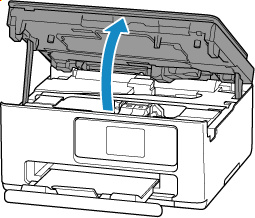
-
Check inside of printer.
If there is any paper left, remove it as follows.
 Important
Important-
Do not touch the clear film (A) and white belt (B).
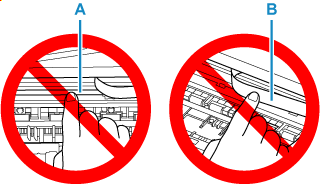
If you soil or scratch this part by touching it with paper or your hand, it could damage the printer.
-
If the jammed paper is under the FINE cartridge holder, move the FINE cartridge holder to the far right or left, whichever makes it easier to remove the paper.
When moving the FINE cartridge holder, hold the FINE cartridge holder and slide it slowly to the far right or left.
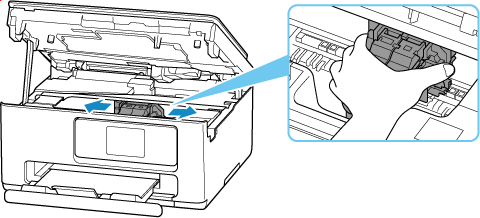
-
Hold jammed paper firmly.
If the paper is rolled up, pull it out and grasp the edges of the paper.
-
Slowly pull out jammed paper so as not to tear it.
Pull out the paper at an angle of about 45 degrees.
-
Make sure all jammed paper is removed.
If the paper tears when you pull out it, a bit of paper may remain in the printer. Check the following and remove any remaining paper.
- Any paper left under the FINE cartridge holder?
- Any small bits of paper left in the printer?
- Any paper left in the left and right empty spaces (C) in the printer?
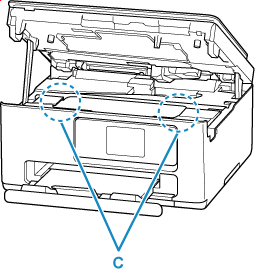
-
-
Close scanning unit / cover.
To close the scanning unit / cover, lift it up slightly and then lower it gently.
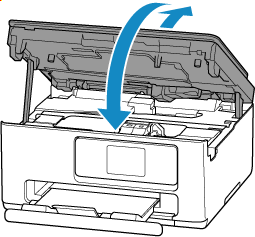
-
Check printer's touch screen.
If 1073 error is displayed, follow the steps in the next section, 1073 error is displayed.
1073 error is displayed
-
Load Card size paper in portrait orientation in rear tray.
Align the paper guides of the rear tray with both edges of the paper.
Do not load the paper in the landscape orientation, as this may cause a paper jam.
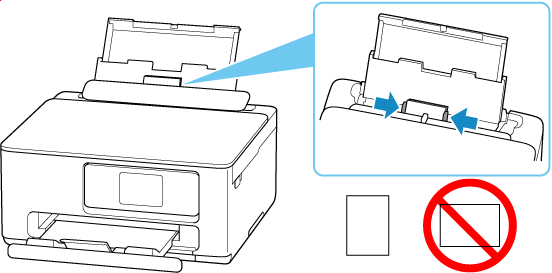
-
Select OK on printer's touch screen.
The printer resumes printing. Reprint the page you were printing if it was not printed properly due to the paper jam.
