When Error Occurred
If an error occurs in printing, for example if the paper runs out or jams, a troubleshooting message appears automatically. Take the appropriate action described in the message.
When an error occurs, a message appears on the computer screen and an error code on the LCD. For some errors, a support code (error number) appears.
When a Support Code and a message are displayed on the computer screen (Windows):
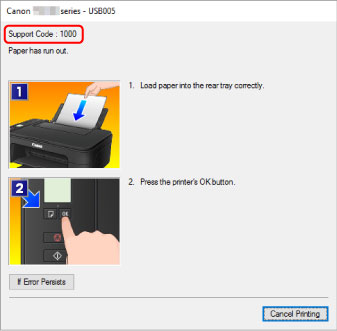
When an error code is displayed on the printer's LCD:
-
The Alarm lamp lights up and an error code appears.
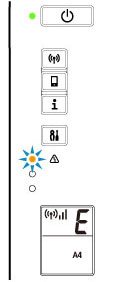
-
The ON lamp and Alarm lamp flash alternately and an error code appears.
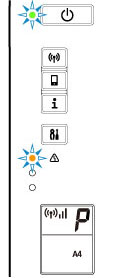
The error code appears on the LCD one by one.
If the error code is "E03":
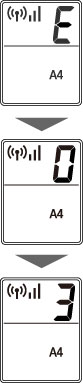
Check the error code on the LCD and the support code corresponding with it. See the table below for details.
|
Error Code |
Support Code |
Cause |
Action |
|---|---|---|---|
|
E02 |
1000 3442 3443 3444 3445 |
Printer is out of paper. Printing one side is complete if you are performing manual duplex printing. |
|
|
E03 |
1203 1300 |
Cover is opened during printing. Paper is jammed when feeding paper from rear tray. |
|
|
E04 |
168A |
FINE cartridge is not installed. |
|
|
E05 |
1401 1403 1430 1485 |
Ink cartridge cannot be recognized. |
Check the following.
If the above does not resolve the problem, replace the FINE cartridge with a new one. |
|
E08 |
1700 1701 1712 1713 1714 1715 |
Ink absorber is almost full. |
|
|
E09 |
1890 |
Shipping tape or protective material may still be attached to FINE cartridge holder. |
|
|
E11 |
4102 4103 |
Cannot perform printing with current print settings. |
|
|
E12 |
4100 |
Specified data cannot be printed. |
|
|
E13 |
1686 |
The ink may have run out. |
|
|
E14 |
1684 |
The ink cartridge cannot be recognized. |
|
|
E15 |
1682 |
FINE cartridge cannot be recognized. |
|
|
E16 |
1688 |
The ink has run out. |
|
|
E23 |
3446 |
IP address and subnet mask are conflicting. |
|
|
E31 |
– |
Failed in Wi-Fi setup. |
Press the printer's OK button to resolve the error. If you are performing setup with WPS:
|
|
E32 |
– |
Cannot find a wireless router during setup. |
Press the printer's OK button to resolve the error. Perform Wi-Fi setup again. |
|
E33 |
– |
Cannot connect because multiple wireless routers are connecting to the printer. |
Press the printer's OK button to resolve the error. Perform Wi-Fi setup again after a while (about 2 minutes). If the above does not resolve the problem, refer to the instruction manual supplied with the wireless router. |
|
E34 |
3440 |
Easy wireless connect has failed. |
|
|
E36 |
3441 |
Easy wireless connect has failed. |
|
|
E37 |
– |
Failed in Wi-Fi setup. |
Press the printer's OK button to resolve the error. Turn off the wireless router and turn it back on, and then perform setup again. If the above does not resolve the problem, refer to the instruction manual supplied with the wireless router and check the settings. |
|
E38 |
– |
Cannot connect to a wireless router. Cannot change the LAN settings. |
Press the printer's OK button to resolve the error. Check the following.
After checking the above, turn off the wireless router and turn it on again. You cannot change LAN settings while you are using LAN. Change them when you are not using LAN. |
|
E39 |
495A |
An error occurred while communicating via Wi-Fi or while in standby. |
|
|
E45 |
– |
Cannot connect to network. |
Press the printer's OK button to resolve the error. Check the LAN connection and network settings. Connection may be successful after a while. |
|
E46 |
– |
Cannot connect to Internet. |
Press the printer's OK button to resolve the error. Check the wireless router settings. |
|
E47 |
– |
Cannot connect to server. |
Press the printer's OK button to resolve the error and perform operations again after a while. |
|
E48 |
– |
Cannot connect to server. |
Press the printer's OK button to resolve the error and perform operations again after a while. |
|
E49 |
– |
Failed in connecting to Internet because network connection is being prepared. |
Press the printer's OK button to resolve the error and perform operations again after a while. |
|
E50 |
– |
Failed in acquiring contents. |
Press the printer's OK button to resolve the error and perform operations again after a while. |
|
E51 |
– |
Cannot connect to server. |
Press the printer's OK button to resolve the error and perform operations again after a while. |
|
E54 |
– |
Only information registered to the printer is deleted because of failing to connect IJ Cloud Printing Center. |
Press the printer's OK button to resolve the error. Delete registered information of IJ Cloud Printing Center from your computer or smartphone. |
|
E55 |
– |
The printer is already registered to IJ Cloud Printing Center. |
Press the printer's OK button to resolve the error. Delete registered information of IJ Cloud Printing Center and register the printer again. |
|
E56 |
– |
The online service is not available in your region. |
Press the printer's OK button to resolve the error. Contact the provider for where the online service is available. |
|
E57 |
2900 |
Scanning print head alignment sheet failed. |
|
|
E58 |
– |
Trying to start copying before you register the paper size. |
Register the paper size and start copying. Press the Stop button to cancel copying. |
|
E59 |
2114 |
Paper size settings at printer driver do not match the paper size registered in the printer. |
|
|
E61 |
3412 |
Scanning original has failed. |
|
|
E62 |
– |
Unexpected error occurred while scanning is in progress. |
Press the printer's OK button to resolve the error. Change settings and perform operations again. |
|
E63 |
– |
Reached the upper limit of pages which can be saved. |
Press the printer's OK button to resolve the error. No more pages can be saved in one file. Save the rest as different one. |
|
E64 |
– |
Scanning original has failed. |
Original is not placed on the platen or the original cannot be scanned. Press the printer's OK button to resolve the error and check the following.
After checking the above, perform operations again. |
|
E65 |
– |
Saving scanned data failed because the printer's memory is full. |
Press the printer's OK button to resolve the error. And then, take measures below.
|
|
P02 |
5100 |
Printer error has occurred. |
|
|
P03 |
6000 |
Printer error has occurred. |
|
|
P07 |
5B00 5B01 5B12 5B13 5B14 5B15 |
Printer error has occurred. |
|
|
P08 P09 P20 P22 P26 P27 P28 P29 |
5011 5012 5050 5200 5205 5206 6500 6800 6801 6900 6901 6902 6910 6911 6930 6931 6932 6933 6936 6937 6938 6940 6941 6942 6943 6944 6945 6946 |
Printer error has occurred. |
Turn off the printer and unplug it. Plug in the printer again and turn it back on. If this does not solve the problem, contact your nearest Canon service center to request a repair. |
|
P10 |
B202 B203 B204 B205 |
An error requiring a repair has occurred. |
Turn off the printer and unplug it. Contact your nearest Canon service center to request a repair. |
For details on how to resolve errors with Support Codes, see List of Support Code for Error.
For details on how to resolve errors without Support Codes, see Message (Support Code) Appears.

