What to Do When Document is Jammed in ADF (Auto Document Feeder) (2801)
Cause
Document is jammed in ADF (Auto Document Feeder).
What to Do
 Important
Important
-
Do not place anything on the scanning unit / cover. If something falls into the ADF (Auto Document Feeder) or the rear tray, it may cause damage.
If you pressed the printer's Stop button while scanning a document:
A message is displayed on the printer's touch screen to notify you that there is a document remaining in the ADF.
Select OK on the printer's touch screen to eject the remaining document in the ADF.
If a document is jammed in the ADF while scanning the document:
-
Press printer's Stop button.
-
Turn off printer.
-
Remove any pages other than the jammed page from ADF.
-
Slowly open document feeder cover.
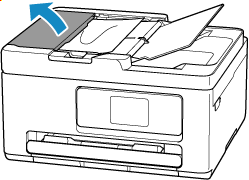
-
Remove jammed document.
If you can grasp the jammed document firmly from upper side of the ADF:
Hold the jammed document firmly and pull it out slowly.
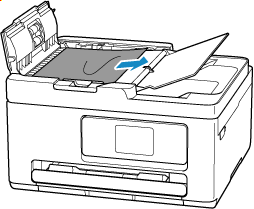
If you cannot grasp the document firmly from upper side of the ADF:
-
Close document tray.
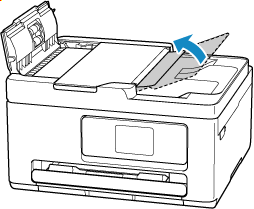
-
Slowly pull out the jammed document from the document output slot.
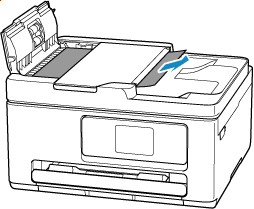
If you cannot remove the jammed document from upper side of the ADF or the document output slot:
Open the document cover and slowly pull out the jammed document from the back of the ADF.
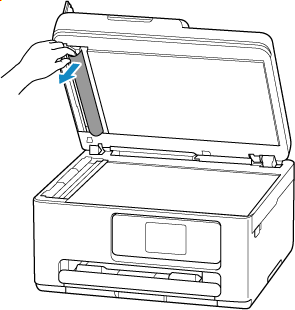
-
-
Open document cover and check that ADF scan helper is attached correctly.
See Front View for the location of the ADF scan helper.
-
Close document cover.
-
Close document feeder cover.
-
Turn on printer.
When rescanning the document, scan from the first page.
 Important
Important
- Small documents such as 4"x6" 10x15cm or Card size, cannot be scanned using the ADF. Use the platen instead.
-
Load documents correctly.
 Note
Note
-
The document may not feed properly depending on the media type, or your environment, such as when the temperature and humidity are either too high or too low.
In this case, reduce the number of document pages to approximately half of the loading capacity.
If the document still jams, use the platen instead.
If the measures above do not solve the problem, contact your nearest Canon service center to request a repair.
