2803
Cause
Document is too long or is jammed in ADF (Auto Document Feeder).
What to Do
Select OK on the printer's touch screen to cancel the error.
Then make sure the document you are loading meets the printer's requirements before redoing the operation.
If the document is jammed, remove the jammed document following the instructions below.
 Important
Important
- Do not open the document cover if the document is jammed. The jammed document may be torn.
-
The printer cannot be turned off while it is sending or receiving a fax, or when the received fax or the unsent fax is stored in the printer's memory.
Turn off the printer after making sure it has completed sending or receiving all the faxes. Do not unplug when turning off the printer.
If you unplug the power cord, all the faxes stored in the printer's memory are deleted.
If printing is in progress, press the printer's Stop button.
Turn off printer.
Remove any pages other than the jammed page from ADF.
-
Remove jammed document.
If the document is jammed near the document feed slot of ADF:
-
Slowly open document feeder cover.
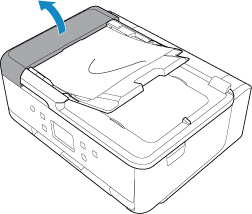
-
Hold the document firmly and pull it out slowly.
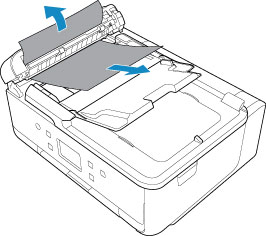
If the document is jammed near the document output slot of ADF:
-
Open document feeder cover slowly and close document tray.
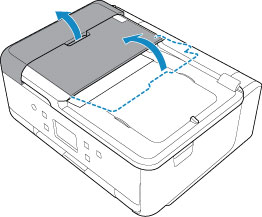
-
Hold the document firmly and pull it out slowly.
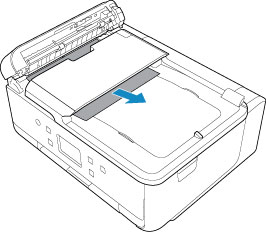
-
-
Close document feeder cover and turn on printer.
When rescanning the document, scan from the first page.
 Note
Note-
The document may not feed properly depending on the media type, or your environment, such as when the temperature and humidity are either too high or too low.
In this case, reduce the number of document pages to approximately half of the loading capacity.
If the document still jams, use the platen instead.
-
If the measures above do not solve the problem, contact your nearest Canon service center to request a repair.

