2114
Cause
Paper settings specified when printing/copying do not match the paper information for the rear tray registered on the printer.
 Note
Note
-
For the appropriate combination of the paper settings specified on the printer driver and the paper information registered on the printer, refer to the following.
- For copying, make the paper settings for copying match the paper information for the rear tray registered on the printer.
-
For how to register paper information on the printer, refer to the following.
If the paper settings specified when printing differ from the paper information for the rear tray registered on the printer, the following message appears on the printer's touch screen.
-
Paper settings specified on the printer driver when printing:
Paper size: A5
Media type: Plain paper
-
Paper information for the rear tray registered on the printer:
Paper size: A4
Media type: Plain paper
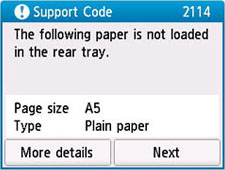
What to Do
Select Next on the printer's touch screen to display the screen below.
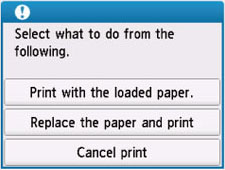
Select the appropriate action.
 Note
Note
- Depending on the settings, some of the options below may not be displayed.
- Print with the loaded paper.
-
Select this option to print/copy on the loaded paper with the paper settings specified when printing/copying.
For example, when the paper size specified when printing is A5 and the paper information for the rear tray is registered as A4, select this option to print on an A4 paper loaded in the rear tray with the A5 setting.
- Replace the paper and print
-
Select this option to print/copy after changing the paper in the rear tray.
For example, when the paper size specified when printing is A5 and the paper information for the rear tray is registered as A4, select this option to print after changing the paper in the rear tray with an A5 paper.
After changing the paper and closing the feed slot cover, the paper information registration screen for the rear tray appears. Register the paper information on the printer according to the loaded paper.
 Note
Note- If you do not know the paper size and media type to be loaded in the rear tray, press the printer's Back button. The paper size and media type are displayed.
-
For the appropriate combination of the paper settings specified on the printer driver and the paper information registered on the printer, refer to the following.
- Cancel print
-
Cancels printing/copying.
Select this option when you want to change the paper settings specified when printing/copying. Change the paper settings and try printing/copying again.
 Note
Note
-
You can configure the setting to hide the misprint prevention message. When set to hide the message, printing/copying begins regardless of whether the paper settings specified when printing/copying and the paper information of the rear tray registered on the printer match.
-
To change whether to display the misprint prevention message when printing/copying without using the printer driver:
-
To change whether to display the misprint prevention message when printing using the printer driver:
- Changing the Printer Operation Mode (Windows)
- Changing the Printer Operation Mode (macOS)
-

