2115
Cause
Paper settings specified when printing do not match the paper information for the manual feed tray registered in the printer.
 Note
Note
-
For the appropriate combination of the paper settings specified in the printer driver and the paper information registered in the printer, refer to the following.
-
For how to register paper information in the printer, refer to the following.
For example, if the paper settings specified when printing differ from the paper information for the manual feed tray registered in the printer, the following message is displayed on the printer's LCD.
-
Paper settings specified on the printer driver when printing:
Paper size: A4
Paper type: Photo Paper Plus Glossy II A
-
Paper information for the manual feed tray registered in the printer:
Paper size: A3
Paper type: Plus Glossy II A
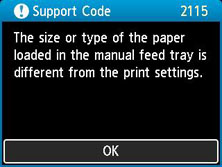
When you press the printer's OK button, the paper settings specified when printing are displayed on the LCD.
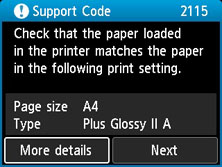
What to Do
Select Next using the 
 buttons and press the printer's OK button to display the screen below.
buttons and press the printer's OK button to display the screen below.
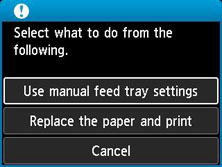
Select the appropriate action using the 
 buttons and press the printer's OK button.
buttons and press the printer's OK button.
 Note
Note
- Depending on settings, some of the options below may not appear.
- Use manual feed tray settings
-
Select this option to print on the loaded paper with the paper settings specified when printing.
For example, when the paper size specified at printing is A4 and the paper information for the manual feed tray is registered as A3, select this option to print on A3 paper loaded in the manual feed tray with the A4 setting.
- Replace the paper and print
-
Select this option to print after changing the paper in the manual feed tray.
For example, when the paper size specified at printing is A4 and the paper information for the manual feed tray is registered as A3, select this option to print after replacing the paper in the manual feed tray with A4 paper.
After changing the paper, the paper information registration screen for the manual feed tray appears. Register the paper information in the printer according to the loaded paper.
 Note
Note- If you do not know the paper size and paper type to be loaded in the manual feed tray, press the printer's Back button. The paper size and paper type are displayed.
-
For the appropriate combination of the paper settings specified in the printer driver and the paper information registered in the printer, refer to the following.
- Cancel
-
Cancels printing.
Select this option when you want to change the paper settings specified at printing. Change the paper settings and retry printing.
 Note
Note
-
To suppress the misprint prevention message, change the setting as described below. When you suppress the message, the printer uses the paper settings specified at printing, regardless of whether the paper loaded in the manual feed tray matches the paper settings.
-
To change whether to display a misprint prevention message when printing without using the printer driver:
-
To change whether to display a misprint prevention message when printing using the printer driver:
- Changing the Printer Operation Mode (Windows)
- Changing the Printer Operation Mode (macOS)
-

