Small Size Paper Is Jammed inside Printer
 Important
Important
-
Do not load the small size paper such as 4"x6" 10x15cm size paper in the landscape orientation. It may cause a paper jam.
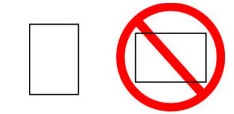
- You cannot print on paper smaller than the minimum size.
If the small size paper is jammed inside the printer, remove the paper following the instructions below.
-
Load one sheet of paper larger than 4"x6" 10x15cm in top feed in portrait orientation.
Align the paper guides of the top feed with both edges of the paper.
Do not load the small size paper in the landscape orientation.
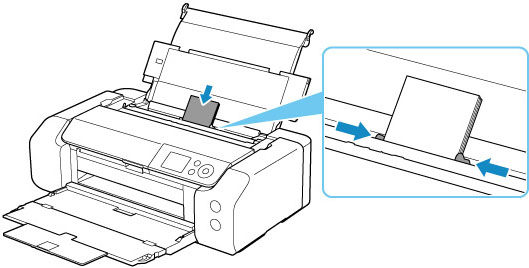
Close the feed slot cover.
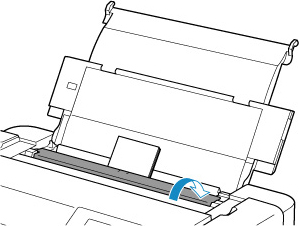
-
Turn off the printer.
-
Turn on the printer.
The loaded paper is fed and ejected while pushing out the jammed paper.
If the jammed paper is not ejected even after taking the above measures, try the following procedure.
-
Perform paper feed roller cleaning of the manual feed tray.
The jammed paper is ejected together with the paper used for paper feed roller cleaning.
All jobs in the print queue are canceled. Redo the printing.
 Note
Note-
When reloading the paper, make sure you are using suitable paper and loading it correctly.
If a paper jam message appears on the printer's LCD or on your computer screen when you resume printing after removing all the jammed paper, there may be some paper still inside the printer. Check the printer again for any remaining bits of paper.
-
If the problem persists even after repeating the above measures, contact your nearest Canon service center to request a repair.

