
1311
Cause
The paper loaded in the cassette (upper) is jammed.
Action
If the paper loaded in the cassette (upper) is jammed, remove the paper following the procedure below.
 Important
Important-
The power cannot be turned off while the machine is sending or receiving a fax, or when the received fax or the unsent fax are stored in the machine's memory.
Make sure if the machine completed sending or receiving all the faxes before disconnecting the power cord.
If you unplug the power cord, all the faxes stored in the machine's memory are deleted.
 Note
Note-
If you need to turn off the machine to remove jammed paper during printing, press the Stop button to cancel print jobs before turning off the machine.
-
Detach the rear cover.
Pull out the rear cover.

-
Detach the transport unit cover.
Lift up the transport unit cover, then pull it out.
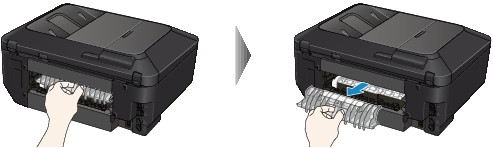
-
Pull out the paper slowly.

 Note
Note-
Do not touch the inner parts of the machine.
-
If you cannot pull out the paper, open the paper output tray.
-
-
Attach the transport unit cover.
Insert the transport unit cover to the back of the machine.

-
Attach the rear cover.
Insert the rear cover to the back of the machine.

If you were not able to remove the paper out in step 3:
-
Detach the lower and upper cassettes.
-
Pull out the paper slowly.

-
If the paper is not loaded properly in the cassette, remove the paper, then reload it after aligning the edges of the sheets.
 Note
Note-
When reloading the paper, confirm that you are using the paper suited for printing and are loading it correctly.
-
-
Attach the cassettes to the machine, then press the OK button.
If you cannot remove the paper or the paper tears inside the machine, or if the paper jam error continues after removing the paper, contact the service center.
Page top |

