
1304
Cause
Paper is jammed when performing automatic duplex printing.
Action
If the paper is jammed when performing automatic duplex printing, remove the paper following the procedure below.
 Important
Important-
The power cannot be turned off while the machine is sending or receiving a fax, or when the received fax or the unsent fax are stored in the machine's memory.
Make sure if the machine completed sending or receiving all the faxes before disconnecting the power cord.
If you unplug the power cord, all the faxes stored in the machine's memory are deleted.
 Note
Note-
If you need to turn off the machine to remove jammed paper during printing, press the Stop button to cancel print jobs before turning off the machine.
-
Pull the paper out slowly from the paper output slot.
Hold the paper with your hands, then pull the paper out slowly not to tear it.

 Important
Important-
Do not pull the paper out from the front tray even though you can see the jammed paper at the front tray. Pulling the paper out forcibly from the front tray may damage the machine.
-
-
Reload the paper, and press the OK button on the machine.
If you were not able to remove the paper out in step 1:
Follow the procedure below to remove the paper from the transport unit.
-
Turn the machine off, then unplug the power cord.
-
Open the document tray, then open the document cover.
-
Stand the machine with the right side facing down.
 Important
Important-
If a USB flash drive is inserted in the USB flash drive port, remove it before you stand the machine.
-
Stand the machine on a wide and flat surface such as a desk.
-
When you stand the machine, hold it securely and be careful not to hit it on a hard object.
-
-
Push the open lever to open the transport unit.
When you open the transport unit, support the machine with your hand so that it does not fall down.
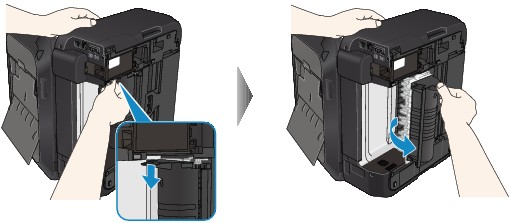
-
Pull out the jammed paper slowly.
When you pull the jammed paper, support the machine with your hand so that it does not fall down.
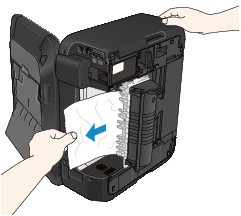
 Note
Note-
If the paper is rolled up and it is difficult to remove, grasp the edges of the paper, then remove the jammed paper.
-
If you cannot remove the jammed paper from the transport unit, close the transport unit, take back the machine in original position, then open the paper output cover to remove the paper.
-
-
Close the transport unit.

 Note
Note-
After you close the transport unit, take back the machine in original position at once.
-
-
Plug the machine back in and turn the machine back on.
-
Reload the paper.
All print jobs in the queue are canceled. Reprint if necessary.
If you cannot remove the paper or the paper tears inside the machine, or if the paper jam error continues after removing the paper, contact the service center.
Page top |

