2111
Cause
Paper settings for printing or copying differ from cassette paper information set on machine.
 Note
Note
-
See below for the correct correspondence between paper settings made on the printer driver or on the touch screen.
 Paper Settings on the Printer Driver and the Printer (Media Type) (Windows)
Paper Settings on the Printer Driver and the Printer (Media Type) (Windows) Paper Settings on the Printer Driver and the Printer (Media Type) (Mac OS)
Paper Settings on the Printer Driver and the Printer (Media Type) (Mac OS) Paper Settings on the Printer Driver and the Printer (Paper Size) (Windows)
Paper Settings on the Printer Driver and the Printer (Paper Size) (Windows) Paper Settings on the Printer Driver and the Printer (Paper Size) (Mac OS)
Paper Settings on the Printer Driver and the Printer (Paper Size) (Mac OS) -
For copying, make the copy paper settings to match the cassette paper information set on the machine.
-
See below for more on the cassette paper information that is set on the machine.
If the print or copy paper settings do not match the cassette paper information set on the printer, as shown below, a message appears on the touch screen.
-
Print settings specified on the printer driver:
Paper size: 4" x 6" (10 x 15 cm)
Media type: Photo Paper Plus Glossy II
-
Cassette paper information set on the machine:
Paper size: 5" x 7" (13 x 18 cm)
Media type: Plus Glossy II
After tapping OK on the touch screen, the print or copy paper settings appear below the message.
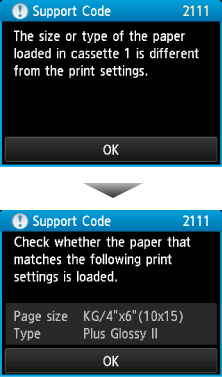
What to Do
Tapping OK on the touch screen again, the screen below appears.
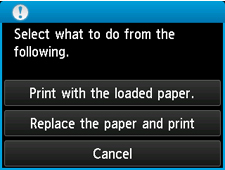
Select the appropriate action.
 Note
Note
-
All of the options below may not appear, depending on the setting.
- Print with the loaded paper.
-
Select this option to print or copy on the paper in the cassette 1, without changing the paper settings.
-
For example, if the paper setting is 4" x 6" (10 x 15 cm), and 5" x 7" (13 x 18 cm) is set in the cassette paper information, the 4" x 6" (10 x 15 cm) size setting is used to print or copy on the 5" x 7" (13 x 18 cm) paper in the cassette 1.
- Replace the paper and print
-
Select this option to print after changing the paper in the cassette 1.
-
For example, if the paper setting is 4" x 6" (10 x 15 cm), and 5" x 7" (13 x 18 cm) is set in the cassette paper information, change the paper in the cassette 1 to 4" x 6" (10 x 15 cm) sized paper and proceed with printing or copying.
-
Once you have changed the paper, the screen for setting the cassette paper information appears. Set the paper information for the paper in the cassette 1.
-
If you do not know what paper information to register to the machine, touch the Back button when the screen to select the operation is displayed. When the previous screen is displayed, check the paper size and the media type and register them to the machine.
-
See below for the correct correspondence between paper settings made on the printer driver or on the touch screen.
 Paper Settings on the Printer Driver and the Printer (Media Type) (Windows)
Paper Settings on the Printer Driver and the Printer (Media Type) (Windows) Paper Settings on the Printer Driver and the Printer (Media Type) (Mac OS)
Paper Settings on the Printer Driver and the Printer (Media Type) (Mac OS) Paper Settings on the Printer Driver and the Printer (Paper Size) (Windows)
Paper Settings on the Printer Driver and the Printer (Paper Size) (Windows) Paper Settings on the Printer Driver and the Printer (Paper Size) (Mac OS)
Paper Settings on the Printer Driver and the Printer (Paper Size) (Mac OS) - Cancel
-
Cancels printing.
-
Select this option to change the print or copy paper settings. Change the paper settings and retry the printing.
 Note
Note
 Note
Note
-
To suppress the misprint prevention message, change the setting as described below. When you suppress the message, the machine uses the paper settings to print or copy on the paper in the cassette 1, even if the paper does not match the settings.
-
To change the message view setting when printing or copying using the operation panel of the machine:
-
To change the message view setting when printing or copying using the printer driver:
 Changing the Printer Operation Mode (Windows)
Changing the Printer Operation Mode (Windows) Changing the Printer Operation Mode (Mac OS)
Changing the Printer Operation Mode (Mac OS)
-

