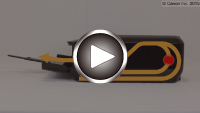1311
Cause
Paper loaded in cassette 1 is jammed.
What to Do
If the paper loaded in the cassette 1 is jammed, remove the paper by following these steps.
 Note
Note
-
If paper becomes jammed during printing and you need to turn off the machine to remove it, touch the Stop button to stop the printing before you turn off the machine.
-
Detach rear cover.
Pull out the rear cover.
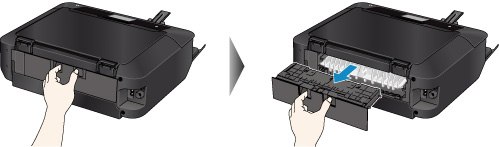
-
Detach transport unit cover.
Lift up the transport unit cover and pull out it.

-
Slowly pull out paper.

 Note
Note-
Do not touch the inner parts of the machine.
-
If you cannot pull out the paper, open the paper output tray.
-
-
Attach transport unit cover.
Insert the transport unit cover to the back of the machine.
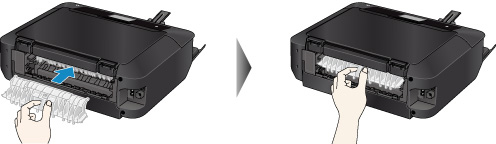
-
Attach rear cover.
Insert the rear cover to the back of the machine.

If you were not able to remove the paper in step 3:
-
Detach both cassette 1 and cassette 2.
-
Slowly pull out paper.

-
If paper protrudes from cassette, remove paper and reload it after aligning edges of sheets.
 Note
Note-
When reloading the paper, make sure you are using suitable paper and loading it correctly.
-
-
Attach cassettes to machine and tap OK on touch screen.
If the measures above do not solve the problem, contact your nearest Canon service center to request a repair.