1303
Cause
Paper is jammed inside the machine at the transport unit.
Action
If you cannot see the paper at the paper output slot, remove the paper from the transport unit.
Remove the paper following the procedure below.
 Note
Note
-
If you need to turn off the machine to remove jammed paper during printing, press the Stop button to cancel print jobs before turning off the machine.
-
Turn the machine off, then unplug the power cord.
-
Stand the machine with the right side facing down.
 Important
Important-
When you stand the machine, confirm that the document cover is closed.
-
If a memory card is inserted in the card slot, remove it before you stand the machine.
-
Stand the machine on a wide and flat surface such as a desk.
-
When you stand the machine, hold it securely and be careful not to hit it on a hard object.
-
-
Push the open lever to open the transport unit.
When you open the transport unit, support the machine with your hand so that it does not fall down.
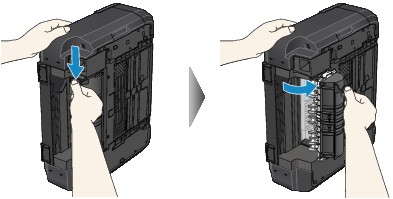
-
Pull out the jammed paper slowly.
When you pull the jammed paper, support the machine with your hand so that it does not fall down.

 Note
Note-
If the paper is rolled up and it is difficult to remove, grasp the edges of the paper, then remove the jammed paper.
-
If you cannot remove the jammed paper from the transport unit, close the transport unit, take back the machine in original position, then remove the paper from inside the machine.
-
-
Close the transport unit.

 Note
Note-
After you close the transport unit, take back the machine in original position at once.
-
-
Plug the machine back in and turn the machine back on.
All print jobs in the queue are canceled. Reprint if necessary.
If you cannot remove the paper or the paper tears inside the machine, or if the paper jam error continues after removing the paper, contact the service center.



