2110
Cause
The paper settings for printing or copying are different from the cassette paper information registered to the machine.
 Note
Note
-
For details on the proper combination of paper settings you can specify by the printer driver or on the touch screen:
 Setting the Media Type with the Printer Driver and on the Printer (Windows)
Setting the Media Type with the Printer Driver and on the Printer (Windows) Setting the Media Type with the Printer Driver and on the Printer (Mac)
Setting the Media Type with the Printer Driver and on the Printer (Mac) Setting the Paper Size with the Printer Driver and on the Printer (Windows)
Setting the Paper Size with the Printer Driver and on the Printer (Windows) Setting the Paper Size with the Printer Driver and on the Printer (Mac)
Setting the Paper Size with the Printer Driver and on the Printer (Mac) -
For copying, specify the paper settings for copying so that they match the cassette paper information.
-
For details on the cassette paper information registering to the machine:
 Paper setting for Printing (Windows)
Paper setting for Printing (Windows) Paper setting for Printing (Mac)
Paper setting for Printing (Mac) Paper setting for Printing (Smartphone and so on)
Paper setting for Printing (Smartphone and so on)
If the paper settings for printing or copying are different from the cassette paper information registered to the machine as the following, a message is displayed on the touch screen.
-
Print settings specified on the printer driver:
Paper size: B5
Media type: Plain paper
-
Cassette paper information registered to the machine:
Paper size: A4
Media type: Plain paper
Print settings specified for printing or copying is displayed below the message.
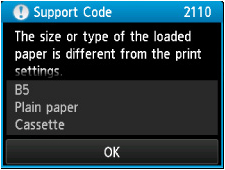
Action
Tapping OK on the touch screen, the following screen is displayed.
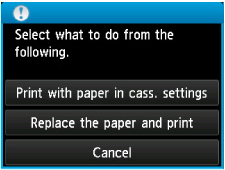
Select what to do as necessary.
 Note
Note
-
Depending on the setting, the choices below may not be displayed.
- Print with paper in cass. settings
-
Select if you want to print on the paper loaded in the cassette without changing the paper settings.
For example, when the paper setting for printing or copying is B5 and the cassette paper information registered to the machine is A4, the machine starts printing or copying with B5 on the paper loaded in the cassette.
- Replace the paper and print
-
Select if you want to print after replacing the paper of the cassette.
For example, when the paper setting for printing or copying is B5 and the cassette paper information registered to the machine is A4, you load B5 sized paper in the cassette before you start printing or copying.
The cassette paper information registration screen is displayed after replacing the paper and inserting the cassette. Register the cassette paper information according to the paper you loaded in the cassette.
 Note
Note-
If you do not know what paper information to register to the machine, press the Back button when the screen to select the operation is displayed. When the previous screen is displayed, confirm the paper size and the media type, then register them to the machine.
-
For details on the proper combination of paper settings you can specify by the printer driver or on the touch screen:
 Setting the Media Type with the Printer Driver and on the Printer (Windows)
Setting the Media Type with the Printer Driver and on the Printer (Windows) Setting the Media Type with the Printer Driver and on the Printer (Mac)
Setting the Media Type with the Printer Driver and on the Printer (Mac) Setting the Paper Size with the Printer Driver and on the Printer (Windows)
Setting the Paper Size with the Printer Driver and on the Printer (Windows) Setting the Paper Size with the Printer Driver and on the Printer (Mac)
Setting the Paper Size with the Printer Driver and on the Printer (Mac)
-
- Cancel
-
Cancels printing.
Select when you change the paper settings specified for printing or copying. Change the paper settings, then try printing again.
 Note
Note
-
You can disable the message which prevents misprinting. When you disable the message, the machine starts printing or copying even though the paper settings for printing or copying and the cassette paper information registered to the machine are different.
-
To change the setting using the operation panel:
 Cassette settings (Windows)
Cassette settings (Windows) Cassette settings (Mac)
Cassette settings (Mac) Cassette settings (Smartphone and so on)
Cassette settings (Smartphone and so on) -
To change the setting using the printer driver:
 Changing the Printer Operation Mode (Windows)
Changing the Printer Operation Mode (Windows)
-

