1300
Cause
Paper is jammed inside the front cover.
Action
If the paper is jammed inside the front cover, remove the paper following the procedure below.
 Important
Important
-
The power cannot be turned off while the machine is sending or receiving a fax, or when the received fax or the unsent fax are stored in the machine's memory.
Make sure that the machine has completed sending or receiving all the faxes before unplugging the power cord.
If you unplug the power cord, all the faxes stored in the machine's memory are deleted.
 Note
Note
-
If you need to turn off the machine to remove jammed paper during printing, press the Stop button to cancel print jobs before turning off the machine.
-
Open the front cover.
 Important
Important-
Do not touch the clear film (A) or the white belt (B).
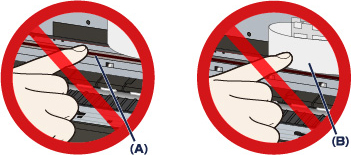
If the paper or your hands touch these parts and blot or scratch them, the machine can be damaged.
-
-
Make sure that the jammed paper is not under the print head holder.
If the jammed paper is under the print head holder, move the print head holder to the right edge or the left edge whichever is easier to remove the paper.
When you move the print head holder, press either the right side or the left side of the print head holder with your fingertips and slide the print head holder slowly to the right edge or the left edge.
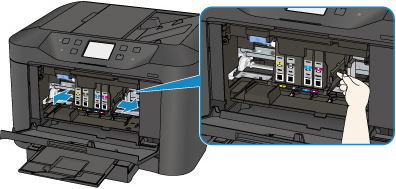
-
Hold the jammed paper with your hands.

If the paper is rolled up, pull it out.
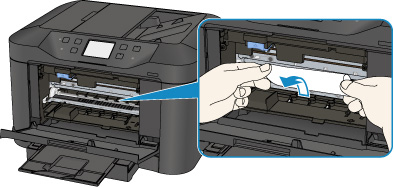
-
Pull the paper slowly not to tear it, then pull the paper out.
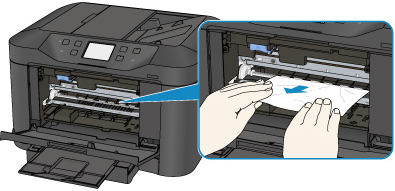
-
Make sure that all the jammed paper is removed.
If the paper is torn, a piece of paper may remain inside the machine. Check the following and remove the piece of paper if it remains.
-
Does the piece of paper remain under the print head holder?
-
Does the little piece of paper remain inside the machine?
-
Does the piece of paper remain in the right side or the left side space (C) inside the machine?
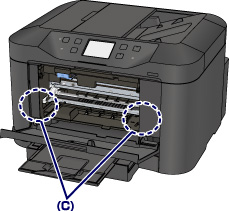
-
-
Close the front cover.
-
Reload the paper, and tap OK on the touch screen of the machine.
-
If the paper is jammed while printing the faxes or the fax report in progress:
After clearing the paper jam error and tapping OK on the touch screen of the machine, the machine resumes printing from the page where the paper was jammed.
-
If the paper is jammed while printing from a computer or copying in progress:
After clearing the paper jam error and tapping OK on the touch screen of the machine, then the machine resumes printing from the next page where the paper was jammed.
As the page where the paper was jammed is not printed, reprint if necessary.
When the paper is jammed while duplex printing or duplex copying is in progress, it is possible that the printing or copying order is not as you expect if you resume printing after clearing the paper jam error. In this case, cancel printing and reprint from the beginning.
When the paper is jammed while layout printing, 2 on 1 copying, or 4 on 1 copying is in progress, it is possible that some pages are not printed if you resume printing after clearing the paper jam error. In this case, cancel printing and reprint from the beginning.
-
If you turned off the machine while taking the appropriate action of the paper jam error:
All print jobs in the queue are canceled. Reprint if necessary.
 Note
Note-
When reloading the paper, confirm that you are using the paper suited for printing and are loading it correctly.
Align the paper guides with the both edges of the paper when you load paper.
-
If the message about paper jam is displayed on the touch screen of the machine or on the computer screen when you resume printing after removing all the jammed paper, a piece of paper may remain inside the machine. In this case, confirm that no piece of paper remains inside the machine.
-
We recommend you use paper other than A5 sized one to print documents with photos or graphics; otherwise, the printout may curl and cause paper exit jams.
-
If you cannot remove the paper or the paper tears inside the machine, or if the paper jam error continues after removing the paper, contact the service center.


