Small Size Paper Is Jammed inside Printer
If the small size paper is jammed inside the printer, remove the paper following the instructions below.
 Important
Important
-
The printer cannot be turned off while it is sending or receiving a fax, or when the received fax or the unsent fax is stored in the printer's memory.
Turn off the printer after making sure it has completed sending or receiving all the faxes. Do not unplug when turning off the printer.
If you unplug the power cord, all the faxes stored in the printer's memory are deleted.
-
Do not load the small size paper such as 4"x6" 10x15cm size paper in the landscape orientation. It may cause a paper jam.
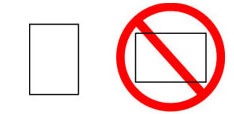
- You cannot print on paper smaller than the minimum size.
 Note
Note
- If paper becomes jammed during printing and you need to turn off the printer to remove it, press the printer's Stop button to stop the printing before you turn off the printer.
-
Load one sheet of paper larger than 4"x6" 10x15cm in rear tray in portrait orientation.
Align the paper guides of the rear tray with both edges of the paper.
Do not load the small size paper in the landscape orientation.
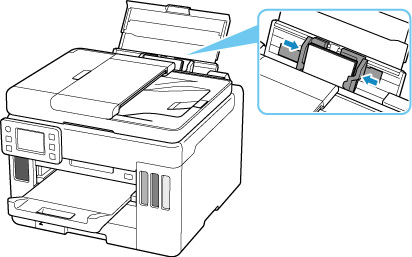
-
Turn off the printer.
-
Turn on the printer.
The loaded paper is fed and ejected while pushing out the jammed paper.
If the jammed paper is not ejected even after taking the above measures, try the following procedure.
-
Perform paper feed roller cleaning of the rear tray.
The jammed paper is ejected together with the paper used for paper feed roller cleaning.
All jobs in the print queue are canceled. Redo the printing.
 Note
Note-
When reloading the paper, make sure you are using suitable paper and loading it correctly.
If a paper jam message appears on the printer's touch screen or on your computer screen when you resume printing after removing all the jammed paper, there may be some paper still inside the printer. Check the printer again for any remaining bits of paper.
-
If the measures above do not solve the problem, contact your nearest Canon service center to request a repair.
 Important
Important
- Do not tilt the printer when moving it since the ink may leak out.
- When transporting the printer for repairing it, see Repairing Your Printer.

