2801
Cause
Document is jammed in ADF (Auto Document Feeder).
What to Do
 Important
Important
- Be careful not to let anything get inside the document output slot of the ADF. It may cause damage.
-
The printer cannot be turned off while it is sending or receiving a fax, or when the received fax or the unsent fax is stored in the printer's memory.
Turn off the printer after making sure it has completed sending or receiving all the faxes. Do not unplug when turning off the printer.
If you unplug the power cord, all the faxes stored in the printer's memory are deleted.
If the original remains in the ADF by pressing the printer's Stop button while the printer is scanning:
A message appears on the printer's touch screen to notify you that there is a document remaining in the ADF.
Select OK on the printer's touch screen to eject the remaining document.
If the original is jammed in the ADF while the printer is scanning:
Remove the jammed document following the instructions below.
If printing is in progress, press printer's Stop button.
Turn off printer.
Remove any pages other than the jammed page from ADF.
-
Slowly open document feeder cover.

-
Remove jammed document.
If you can grasp the jammed document firmly from upper side of the ADF:
Hold the document firmly and pull it out slowly.

If you cannot grasp the document firmly from upper side of the ADF:
-
Close document tray.
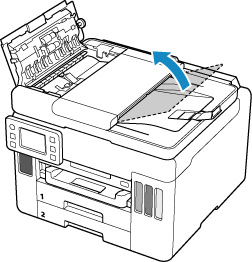
-
Slowly pull out the jammed document from the document output slot.

If you cannot remove the jammed document from upper side of the ADF or the document output slot:
Open the document cover and slowly pull out the jammed document from the back of the ADF.
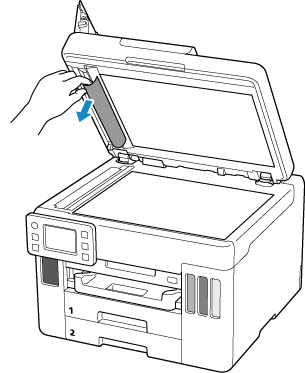
-
-
Close document feeder cover and turn on printer.
When scanning the document again, rescan it from the first page.
 Note
Note-
The document may not feed properly depending on the media type, or your environment, such as when the temperature and humidity are either too high or too low.
In this case, reduce the number of document pages to approximately half of the loading capacity.
If the document still jams, use the platen instead.
-
If the measures above do not solve the problem, contact your nearest Canon service center to request a repair.
 Important
Important
- Do not tilt the printer when moving it since the ink may leak out.
- When transporting the printer for repairing it, see Repairing Your Printer.

