2801
Cause
Document is jammed in ADF (Auto Document Feeder).
What to Do
 Important
Important
- Do not place anything on the scanning unit / cover. If something falls into the ADF (Auto Document Feeder) or the rear tray, it may cause damage.
If the original remains in the ADF by pressing the printer's Stop button while the printer is scanning:
A message appears on the printer's touch screen to notify you that there is a document remaining in the ADF.
Select OK on the printer's touch screen to eject the remaining document.
If the original is jammed in the ADF while the printer is scanning:
Press printer's Stop button.
Turn off printer.
Remove any pages other than the jammed page from ADF.
-
Slowly open document feeder cover.
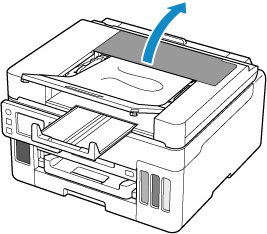
-
Remove jammed document.
If you can grasp the jammed document firmly from upper side of the ADF:
Hold the document firmly and pull it out slowly.
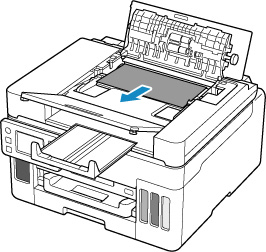
If you cannot grasp the document firmly from upper side of the ADF:
Slowly pull out the jammed document from the document output slot.
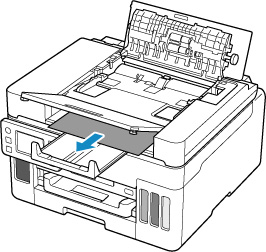
If you cannot remove the jammed document from upper side of the ADF or the document output slot:
After closing the document output tray, open the document cover and slowly pull out the jammed document from the back of the ADF.
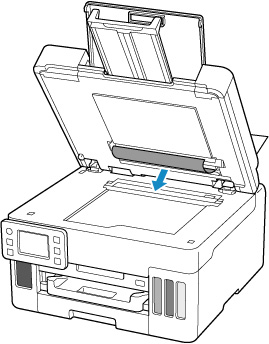
Close document feeder cover.
-
Turn on printer.
When scanning the document again, rescan it from the first page.
 Important
Important- Small size documents such as 4"x6" 10x15cm size cannot be copied/scanned using the ADF. Use the platen.
-
Load documents correctly.
 Note
Note-
The document may not feed properly depending on the media type, or your environment, such as when the temperature and humidity are either too high or too low.
In this case, reduce the number of document pages to approximately half of the loading capacity.
If the document still jams, use the platen instead.
If the measures above do not solve the problem, contact your nearest Canon service center to request a repair.
 Important
Important
- Do not tilt the printer when moving it since the ink may leak out.
- When transporting the printer for repairing it, see Repairing Your Printer.

