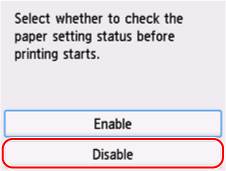2113
Cause
The print settings specified at the start of printing/copying are not suitable for either the paper loaded in the rear tray or the paper loaded in the cassette.
 Note
Note
What to Do
To specify the appropriate print settings for the paper loaded in the printer and retry printing/copying, follow the steps below.
-
Select Next.
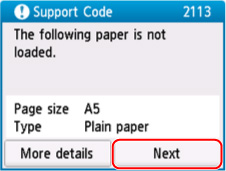
-
Select Cancel print.
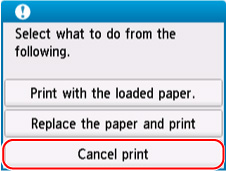
-
Reload paper used for printing/copying.
-
When using paper from the rear tray:

-
When using paper from the cassette:
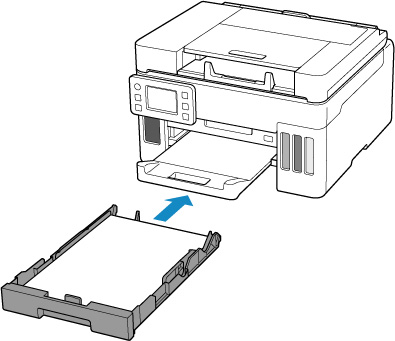
-
-
Check paper information (paper size and media type).
The paper information is used to specify the print settings in step 5.
-
When using paper from the rear tray:
Check the paper information (paper size and media type) and select Yes.
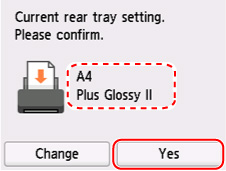
-
When using paper from the cassette:
Check the paper information (paper size and media type) and select Yes.
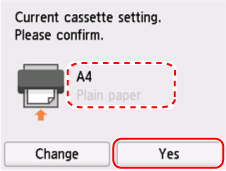
-
-
Specify paper information (paper size and media type).
-
When copying:
-
Select Settings.
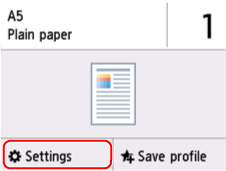
-
Specify paper information (paper size and media type) that you checked in step 4.
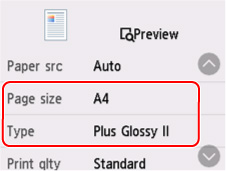
-
-
When printing photos saved on USB flash drive:
-
Select
 at the bottom of the screen, and then select Settings.
at the bottom of the screen, and then select Settings.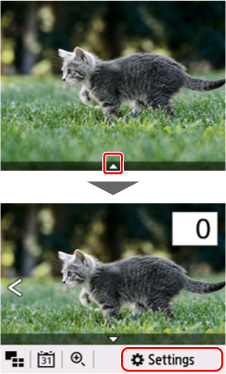
-
Specify paper information (paper size and media type) that you checked in step 4.
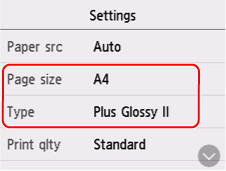
-
-
When printing PDF documents saved on USB flash drive:
-
Specify paper size that you checked in step 4.
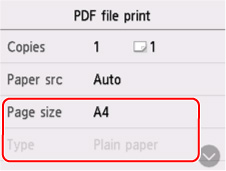
-
 Note
Note-
For the proper combination of paper size and media type, see below.
-
-
Redo printing/copying.
Other Measures
Load paper specified in print settings
To replace the paper in the rear tray / cassette with paper suitable for the print settings and continue printing/copying, follow the steps below.
-
Check print settings, and select Next.
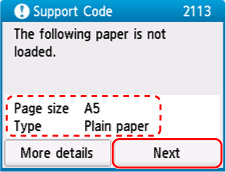
-
Select Replace the paper and print.
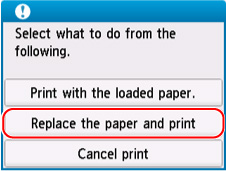
-
Load paper specified in print settings into rear tray / cassette.
-
When changing the paper in the rear tray:

-
When changing the paper in the cassette:
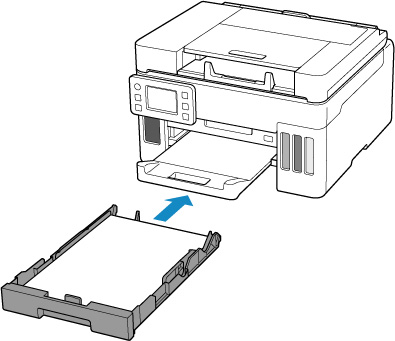
-
-
Check paper information (paper size and media type).
-
When the paper in the rear tray is changed:
After confirming that the paper information displayed is the same as the print settings, select Yes.
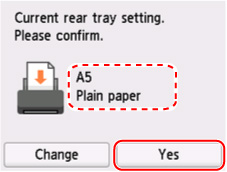
-
When the paper in the cassette is changed:
After confirming that the paper information displayed is the same as the print settings, select Yes.
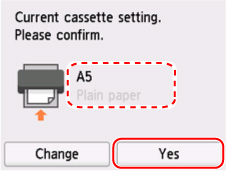
-
Print without changing paper and print settings
For example, to continue printing/copying with a mismatch between the paper loaded in the rear tray and the paper information registered in the printer, follow the steps below.
 Important
Important
- The printed result may not be the intended color or size.
-
Select Next.
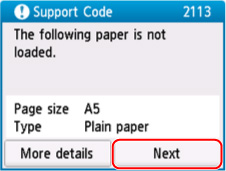
-
Select Print with the loaded paper..
 Note
Note- Depending on your printer's settings, Print with the loaded paper. may not be displayed.
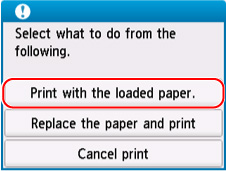
Disable notifications for 2113 error
To disable the function to detect paper setting mismatch, follow the steps below.
-
Select
 (Setup) on printer's HOME screen.
(Setup) on printer's HOME screen.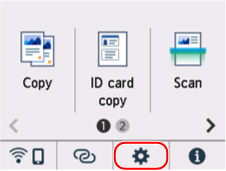
-
Select Feed settings.
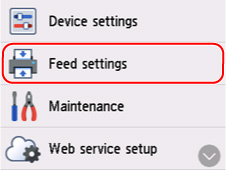
-
Select Detect paper setting mismatch.
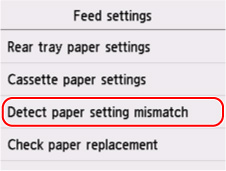
-
Select Disable.