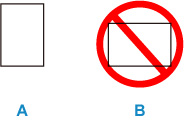What to Do If Paper Is Not Fed Normally
If the paper is not jammed (the support code is not displayed) and the paper is not fed normally, follow the procedure below.
 Note
Note
- If the support code 1300/1303/1304/1313 is displayed, see What to Do When Paper Is Jammed.
-
Check1 Is anything blocking paper output slot?
-
Check2 Are transport unit and rear cover attached properly?
See Rear View for the positions of the transport unit and the rear cover.
-
Check3 Are there any foreign objects in rear tray?
Remove any foreign objects from the rear tray.
If there is a foreign object inside the rear tray, remove it without touching the parts in the center of the rear tray by following the steps below.
-
Turn off printer and unplug it.
-
Fold a sheet of A4 paper in half and insert it horizontally into rear tray.
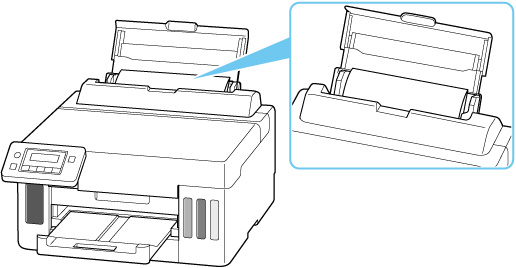
-
Reach between the paper and rear tray to remove any foreign objects.
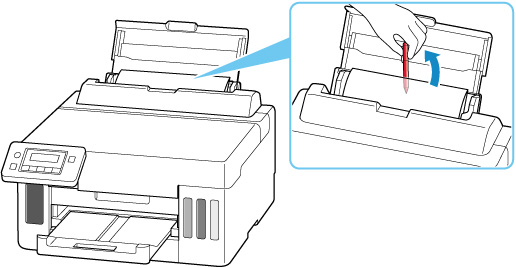
 Important
Important-
Do not touch the parts in the center of the rear tray. It could damage the printer.
-
-
Remove the sheet of A4 paper that you inserted in step 2.
 Important
Important- When checking the rear tray or removing any foreign objects, do not turn the printer upside down or tilt it. The ink may leak out.
-
-
Check4 Is paper curled?
Correct curl before loading paper.
-
Check5 Is paper loaded properly?
Always load paper in portrait orientation (A). If you load paper in landscape orientation (B), paper may not be fed or a paper jam may occur.