What to Do When Small Paper Sizes Are Jammed
If the paper jams when you try to print on a small paper size such as 4"x6" 10x15cm or Card size, follow the steps below.
 Note
Note
- If the 1071/1072/1073 error occurs, refer to What to Do When Paper Is Jammed While Printing Business Cards.
 Important
Important
- The printer cannot be turned off while it is sending or receiving a fax, or when the received fax or the unsent fax is stored in the printer's memory. Make sure that all faxes have been sent and received, press the printer's Stop button to stop printing, and then turn off the printer.
-
Press printer's Stop button.
-
Load one sheet of 4"x6" 10x15cm or larger paper in portrait orientation in rear tray.
Align the paper guides of the rear tray with both edges of the paper.
Do not load the paper in the landscape orientation.
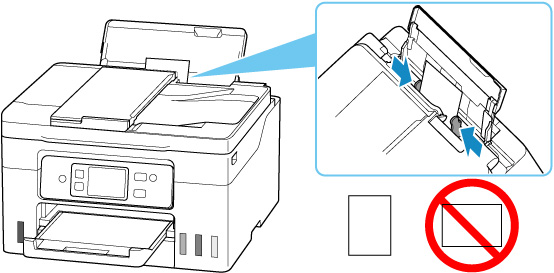
-
Turn off printer.
-
Turn on printer.
When the loaded paper is fed, the jammed paper will be pushed out.
 Note
Note-
If the jammed paper is not ejected, try cleaning the paper feed rollers before step 5. The jammed paper may be ejected along with the paper used for cleaning the paper feed rollers.
-
-
Load paper in rear tray.
 Important
Important-
Do not load paper in landscape orientation. It may cause a paper jam.
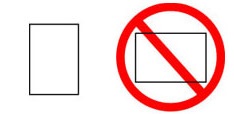
-
You cannot print on paper smaller than the minimum size.
 Note
Note- Make sure you are using suitable paper and loading it correctly.
-
-
Redo printing.
All jobs in the print queue are canceled. Redo the printing.
If the measures above do not solve the problem, contact your nearest Canon service center to request a repair.
 Important
Important
- Do not tilt the printer when moving it since the ink may leak out.
- When transporting the printer for repairing it, see Repairing Your Printer.

