2803
Cause
Document is too long or is jammed in ADF (Auto Document Feeder).
What to Do
Select OK on the printer's touch screen to cancel the error.
Make sure the document you are loading meets the printer's requirements before redoing the operation.
If the document is jammed, remove the jammed document following the steps below.
 Important
Important
-
Do not place anything on the scanning unit / cover. If something falls into the ADF (Auto Document Feeder) or the rear tray, it may cause damage.
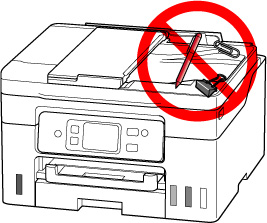
- The printer cannot be turned off while it is sending or receiving a fax, or when the received fax or the unsent fax is stored in the printer's memory. Make sure that all faxes have been sent and received, press the printer's Stop button to stop printing, and then turn off the printer.
-
Press printer's Stop button.
-
Turn off printer.
-
Remove any pages other than the jammed page from ADF.
-
Slowly open document feeder cover.

-
Remove jammed document.
If you can grasp the jammed document firmly from upper side of the ADF:
Hold the jammed document firmly and pull it out slowly.
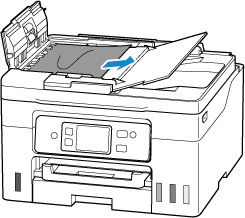
If you cannot grasp the document firmly from upper side of the ADF:
-
Close document tray.
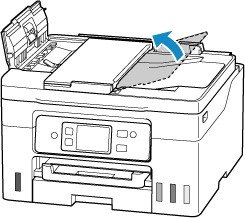
-
Slowly pull out the jammed document from the document output slot.
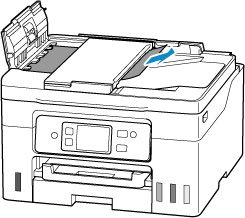
If you cannot remove the jammed document from upper side of the ADF or the document output slot:
Open the document cover and slowly pull out the jammed document from the back of the ADF.

-
-
Close document feeder cover.
-
Turn on printer.
When rescanning the document, scan from the first page.
 Note
Note
-
The document may not feed properly depending on the media type, or your environment, such as when the temperature and humidity are either too high or too low.
In this case, reduce the number of document pages to approximately half of the loading capacity.
If the document still jams, use the platen instead.
If the measures above do not solve the problem, contact your nearest Canon service center to request a repair.
 Important
Important
- Do not tilt the printer when moving it since the ink may leak out.
- When transporting the printer for repairing it, see Repairing Your Printer.

