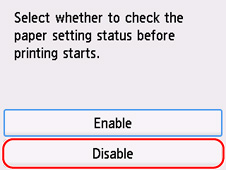2114
Cause
An incompatible print setting combination has been specified for the paper loaded in the rear tray.
 Note
Note
What to Do
To specify the appropriate print settings for the paper loaded in the rear tray and retry printing/copying, follow the steps below.
-
Select Next.
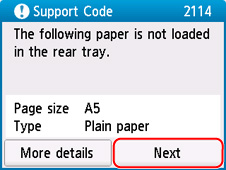
-
Select Cancel print.
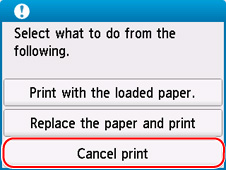
-
Reload paper in rear tray.
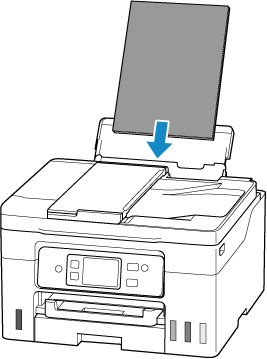
-
Check paper information (paper size and media type).
The paper information is used to specify the print settings in step 5.
Check the paper information (paper size and media type) and select Yes.
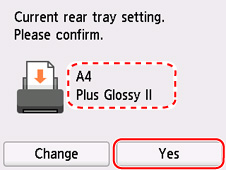
-
Specify paper information (paper size and media type).
-
When copying:
-
Select Settings.
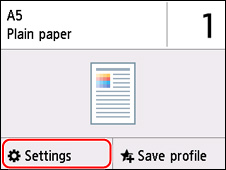
-
Specify paper information (paper size and media type) that you checked in step 4.
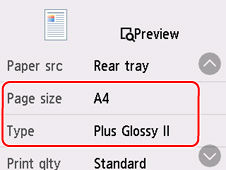
-
 Note
Note-
For the proper combination of paper size and media type, see below.
-
-
Press printer's Color button or Black button.
Other Measures
Load paper specified in print settings
To replace the paper in the rear tray with paper suitable for the print settings and continue printing/copying, follow the steps below.
-
Check print settings, and select Next.
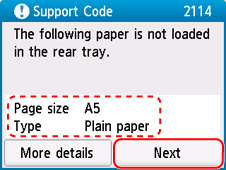
-
Select Replace the paper and print.
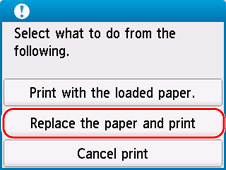
-
Load paper specified in print settings into rear tray.
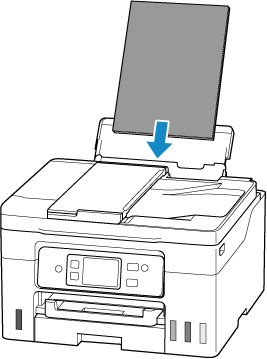
-
Register paper information (paper size and media type) in printer.
Select Change and register the paper information (paper size and media type) of the paper loaded in the rear tray to the printer correctly.
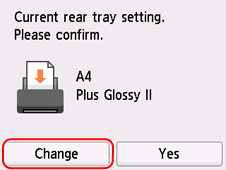
Print without changing paper and print settings
For example, to continue printing/copying with a mismatch between the paper loaded in the rear tray and the paper information registered in the printer, follow the steps below.
 Important
Important
- The printed result may not be the intended color or size.
-
Select Next.
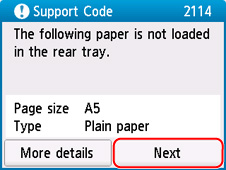
-
Select Print with the loaded paper..
 Note
Note- Depending on your printer's settings, Print with the loaded paper. may not be displayed.
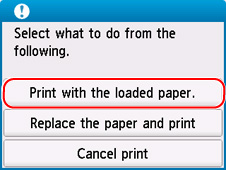
Disable notifications for 2114 error
To disable the function to detect paper setting mismatch, follow the steps below.
-
Select
 (Setup) on printer's HOME screen.
(Setup) on printer's HOME screen.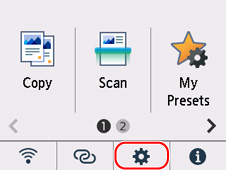
-
Select Feed settings.
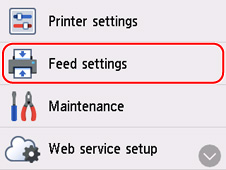
-
Select Detect paper setting mismatch.
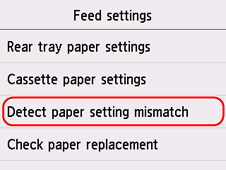
-
Select Disable.