1472
Cause
Print head cannot be recognized.
What to Do
A print head may not be installed properly or may not be compatible with this printer.
If you are printing, press the printer's Stop button to cancel printing.
Remove the print heads and reinstall them properly following the steps below. This may resolve the error.
-
Open scanning unit / cover.
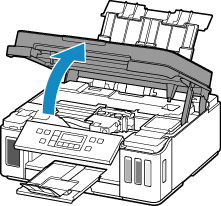
-
Close ink valve.
Tilt the ink valve lever tightly to the left.
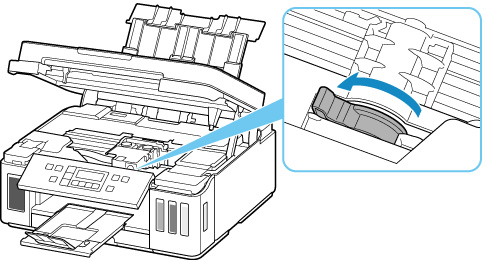
-
Grab knob (A) on print head locking cover to open it.
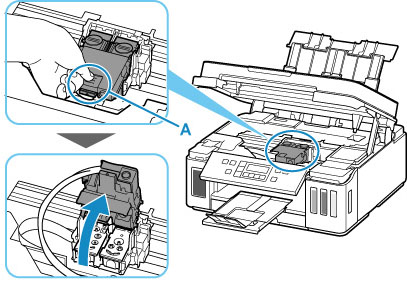
-
Remove color and black print heads.
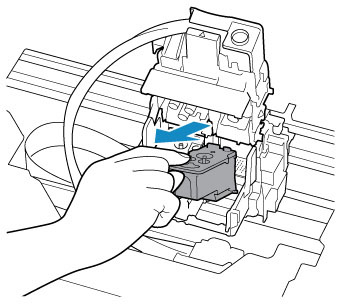
 Important
Important- When removing the print heads, handle them carefully so that ink does not spatter.
- Do not touch the tube or other parts inside the printer. Touching these parts may cause the printer to malfunction.
-
Do not touch the gold terminal (B) or print head nozzles (C) on a print head. The printer may not print properly if you touch them.

-
Reinstall print heads properly.
Install the color print head in the left holder and the black print head in the right holder.
Use the print heads compatible with the printer.
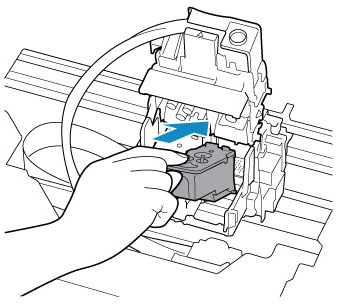
-
Close print head locking cover and push it down.
Press firmly the print head locking cover until it clicks into place.
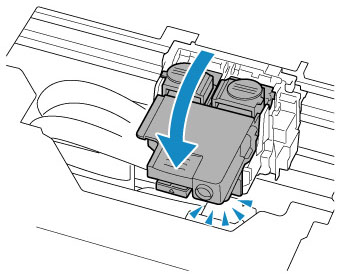
-
Press down both joint buttons.
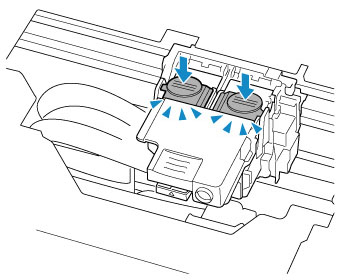
 Important
Important- Push the joint buttons firmly until they click into place; otherwise, printing may become impossible.
- Make sure the left and right buttons are pushed in.
-
Open ink valve.
Tilt the ink valve lever tightly to the right.
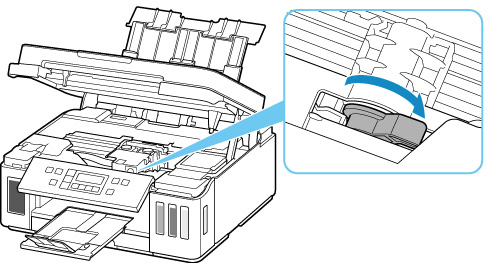
-
Close scanning unit / cover gently.
If reinstalling the print heads does not solve the problem, it may be necessary to replace the print heads.
For details, refer to this page.

