1471
Cause
The 1471 support code signifies that the print head may not be installed properly or may not be compatible with this printer.
What to Do
How to resolve the error depends on the function being used.
1. To PRINT or COPY
Remove the print head and install it again correctly. This may resolve the error.
Refer to Replacing the Print Head for instructions on installing the print head.
2. To SCAN or FAX
If you choose not to remove and reinstall the print head, you should take one of the following steps:
- Press the Stop button on the printer if you intend to scan (or fax if your printer has that capability) by using the operation panel on the printer.
OR
- Scan (or fax) from an external device such as a computer, smartphone, or tablet using the corresponding application software.
Steps to replace the print heads
-
Open scanning unit / cover.
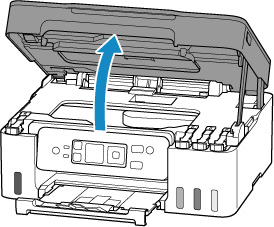
-
Press and hold printer's Stop button for 5 seconds.
The print head holder moves.
 Caution
Caution- Do not hold the print head holder to stop or move it forcibly while the print head holder is working. Do not touch the print head holder until it stops completely.
-
Grab knob (A) on print head locking cover to open it.

-
Pull the print head (B) and shift it slightly toward you.
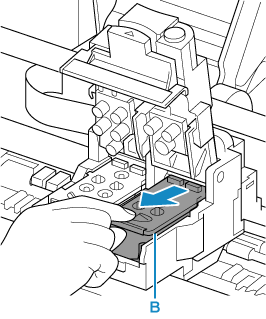
-
Remove color and black print heads.

 Important
Important- When removing the print heads, handle them carefully so that ink does not spatter.
- Do not touch the tube or other parts inside the printer. Touching these parts may cause the printer to malfunction.
-
Do not touch the gold terminal (C) or print head nozzles (D) on a print head. The printer may not print properly if you touch them.

-
Reinstall print heads properly.
Install the color print head in the left holder and the black print head in the right holder.
Use the print heads compatible with the printer.
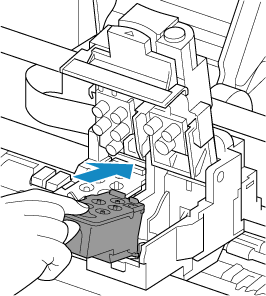
-
Close print head locking cover (E) and push it down.
Press firmly the print head locking cover until it clicks into place.

-
Close scanning unit / cover gently.
