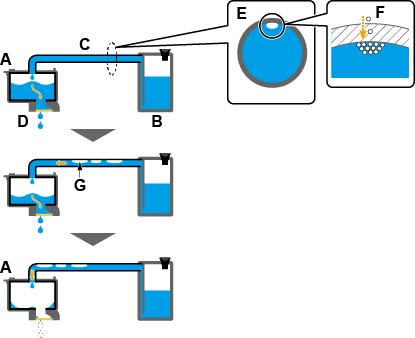Paper Is Blank/Printing Is Blurry/Colors Are Wrong/White Streaks Appear
Paper Is Blank/Printing Is Blurry/Colors Are Wrong/White Streaks Appear
 Paper Is Blank
Paper Is Blank

 Printing Is Blurry
Printing Is Blurry
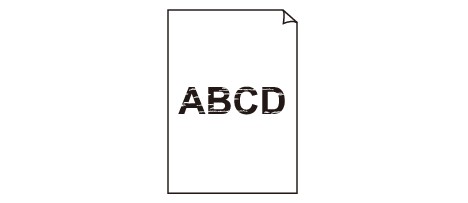

 Colors Are Wrong
Colors Are Wrong
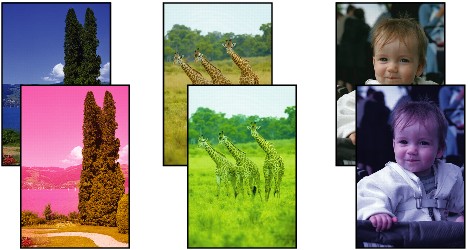

 White Streaks Appear
White Streaks Appear
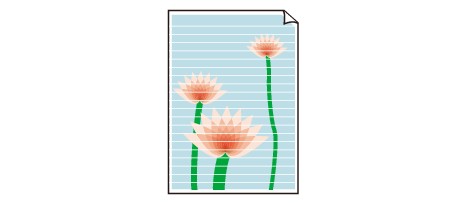

-
Check1 Check paper and print quality settings.
-
Check2 Print a nozzle check pattern and clean the print head if necessary.
-
Step1 Print the nozzle check pattern.
If the pattern is not printed correctly, check if the ink tank for the problem color is empty.
if the ink tank is not empty, go to the next step.
-
Step2 Check the printed nozzle check pattern.
-
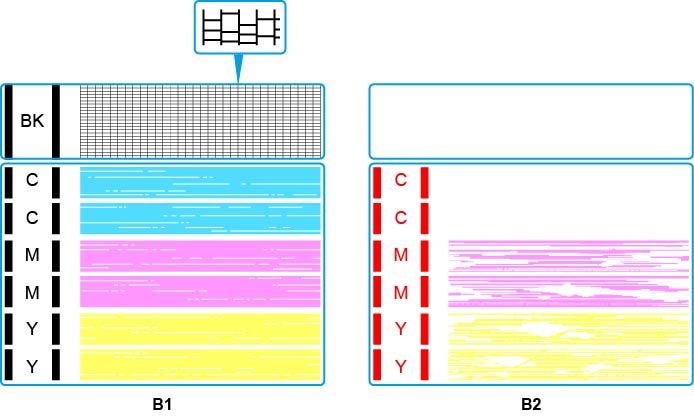
If the nozzle check pattern is similar to B1:
If the nozzle check pattern is similar to B2:
-
 Note
Note-
For details on printing the nozzle check pattern.
-
-
-
Step3 Clean the print head.
After cleaning the print head, print the nozzle check pattern and check the result.
-
From the printer
If it still does not improve, go to the next step.
-
-
Step4 Clean the print head again.
After cleaning the print head again, print the nozzle check pattern and check the result.
If it still does not improve, go to the next step.
-
Step5 Clean the print head deeply.
After cleaning the print head deeply, print the nozzle check pattern and check the result.
-
From the printer
If it does not improve, turn off the printer, wait for more than 24 hours without unplugging the power supply, and go to the next step.
-
-
Step6 Clean the print head deeply again.
After cleaning the print head deeply again, print the nozzle check pattern and check the result.
If it still does not improve, go to the next step.
-
From the printer
-
Check3 Perform system cleaning.
-
From computer:
-
For Windows:
-
For Mac OS:
-
-
From operation panel:
To perform system cleaning, press and hold the Stop button until the Alarm lamp flashes 5 times, and then release the button.
 Important
Important-
Before performing system cleaning, check the remaining ink level of all colors. If the remaining ink level is below the single dot (a), refill the ink tank of corresponding color. Performing system cleaning when the remaining ink level is not enough may damage the machine.
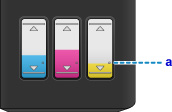
 Note
Note-
To minimize image issues, we recommend printing once a week.
-
Check4 When using paper with one printable surface, make sure paper is loaded with printable side facing up.
Printing on the wrong side of such paper may cause unclear prints or prints with reduced quality.
Load paper with the printable side facing up.
Refer to the instruction manual supplied with the paper for detailed information on the printable side.
-
When copying, see also the sections below:
-
Check5 Is platen glass dirty?
Clean the platen glass.
-
Check6 Make sure original is properly loaded on platen glass.
-
Check7 Is original loaded with side to be copied facing down on platen glass?
-
Check8 Did you copy a printout done by this machine?
If you use a printout done by this machine as the original, print quality may be reduced depending on the condition of the original.
Reprint from the computer if you can reprint from it.
-
 Note
Note- Air may naturally enter the Print Head (A), which ejects ink, and the Tube (C), which connects it to the Ink Tank (B).If this air is carried to the head and accumulates there, it may become difficult to dispense the Ink (D).
- The cross-section of the Tube (E) shows that a small amount of air (F) enters.This minute amount of air is carried along with the ink during printing and does not affect the result. However, if the printer is not used for a long time, large bubbles (G) form.Large air bubbles are transported to the Print Head. When the amount of air inside the Print Head (A) increases to a certain level, the flow of ink becomes restricted, resulting in blurred images or blank pages being ejected.