5200
Cause
Printer error has occurred.
What to Do
 Important
Important
-
Perform all of the following steps in order.
Changing the order or omitting steps may cause other problems.
-
Check the remaining ink level, and then refill the ink tanks if necessary.
-
Turn off machine and unplug it.
-
Plug in machine again and turn it back on.
-
Perform print head Cleaning.
-
Perform System Cleaning.
No Deep Cleaning is required.
If the error recurs after taking the above actions, you may be able to resolve it by replacing the print heads.
For details, click here.
 Important
Important
- If the error recurs after replacing the print heads, contact your nearest Canon service center to request a repair.
- Do not tilt the machine when moving it since the ink may leak out.
- When transporting the machine for repairing it, see Repairing Your Machine.
 Note
Note
-
See below for Cleaning and System Cleaning instructions.
-
From the computer:
The Cleaning procedure is explained at the beginning of the following page, and System Cleaning procedure is explained at the end of the page. (No Deep Cleaning is required.)
- Cleaning the Print Heads (Windows)
- Cleaning the Print Heads (Mac OS)
-
From the machine's operation panel:
-
Hold down the Stop button until the Alarm lamp flashes twice, and then release it.
The machine starts cleaning the print head.
The cleaning will be complete when the ON lamp lights after flashing.
Do not perform any other operations until the machine completes the cleaning of the print head. This takes about 1 minute.
-
If the remaining ink level is below the single dot (a), refill the ink tank of corresponding color.
Performing system cleaning when the remaining ink level is not enough may damage the machine.
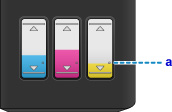
-
-
Hold down the Stop button until the Alarm lamp flashes 5 times, and then release it.
-
-

