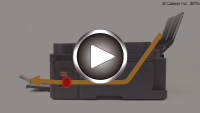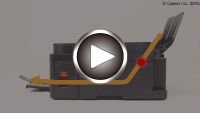1300
Cause
Paper is jammed in paper output slot or in rear tray.
What to Do
Remove the jammed paper following the procedure below.
- Watch the movie (If you can see the jammed paper at the paper output slot)
- Watch the movie (If you can see the jammed paper at the rear tray)
-
Slowly pull out paper, either from paper output slot or from rear tray, whichever is easier.
Hold the paper with both hands, and pull it out slowly so as not to tear it.

 Note
Note-
If you cannot pull out the paper, turn the machine back on. The paper may be ejected automatically.
-
If paper becomes jammed during printing and you need to turn off the machine to remove it, press the Stop button to stop the printing before you turn off the machine.
-
If the paper tears and you cannot remove the jammed paper from the paper output slot or the rear tray, remove the paper from inside the machine.
-
-
Reload paper and press machine's Black or Color button.
The printer resumes printing. Reprint the page you were printing if it was not printed properly due to the paper jam.
If you turned off the machine in step 1, the print data that was sent to the machine is erased. Redo the printing.
 Note
Note-
When reloading the paper, make sure you are using suitable paper and loading it correctly.
-
We recommend using paper sizes other than A5 to print documents with photos or graphics. A5 paper may curl and jam as it leaves the machine.
-