1430
Cause
Print head (cartridge) cannot be recognized.
What to Do
A print head (cartridge) may not be installed properly or this printer does not support the print heads (cartridges).
If you are printing, press the printer's RESUME/CANCEL button to cancel printing.
Remove the print heads (cartridges) and reinstall them properly following the steps below. This may resolve the error.
-
Open the top cover.
-
Open the right and left ink tank covers.
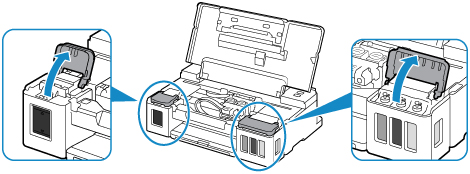
 Important
Important- When removing print heads (cartridges), always open the ink tank covers. If the print heads (cartridges) are removed without opening the ink tank covers, an Ink Flush will be required that will consume a large amount of ink.
-
Grab knob (A) on the cartridge locking cover to open it.
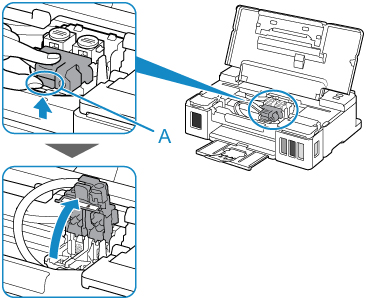
-
Remove the C (color) and B (black) print heads (cartridges).
 Important
Important- When removing the print heads (cartridges), handle them carefully so that ink does not spatter.
- Do not touch the tube or other parts inside the printer. Touching these parts may cause the printer to malfunction.
-
Do not touch the gold terminal or print head nozzles on a print head (cartridge). The printer may not print properly if you touch them.

-
Reinstall the print heads (cartridges) properly.
Install the C (color) print head (cartridge) in the left holder and the B (black) print head (cartridge) in the right holder.
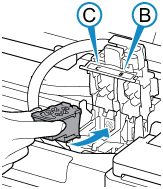
 Important
Important-
Insert the print head (cartridge) gently so that it does not hit the electrical contacts in the back of the print head (cartridge) holder.
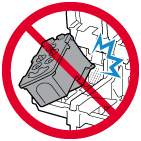
-
-
Close the print head (cartridge) locking cover and push it down.
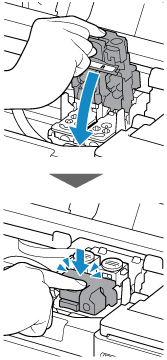
-
Press down both joint buttons.
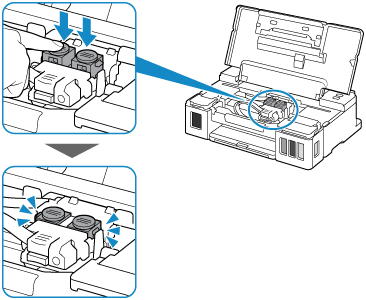
-
Close both ink tank covers.
-
Gently close the top cover.
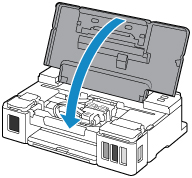
If this does not solve the problem, contact your nearest Canon service center to request a repair.
 Important
Important
- Do not tilt the printer when moving it since the ink may leak out.
- When transporting the printer for repairing it, see Repairing Your Printer.

