1300
Cause
Paper is jammed in the paper output slot or in the rear tray.
Action
Remove the jammed paper following the procedure below.
 Note
Note
-
If you need to turn off the machine to remove jammed paper during printing, press the Stop button to cancel print jobs before turning off the machine.
-
Pull the paper out slowly, either from the rear tray or from the paper output slot, whichever is easier.
Hold the paper with your hands, then pull the paper out slowly not to tear it.
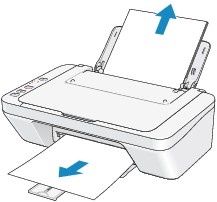
 Note
Note-
If you cannot pull the paper out, turn the machine off and turn it back on. The paper may be ejected automatically.
-
If the paper tears and you cannot remove the jammed paper from the paper output slot or the rear tray, remove the paper from inside the machine.
-
-
Reload the paper, and press the machine's Black or Color button.
If you turned off the machine in step 1, all print jobs in the queue are canceled. Reprint if necessary.
 Note
Note-
When reloading the paper, confirm that you are using the paper suited for printing and are loading it correctly.
-
We recommend you use paper other than A5 sized one to print documents with photos or graphics; otherwise, the printout may curl and cause paper exit jams.
If you cannot remove the paper or the paper tears inside the machine, or if the paper jam error continues after removing the paper, contact the service center.
-



