Adding QR Codes
In the Item edit screen, you can add QR codes to items..
-
In Item edit screen, click QR Code.
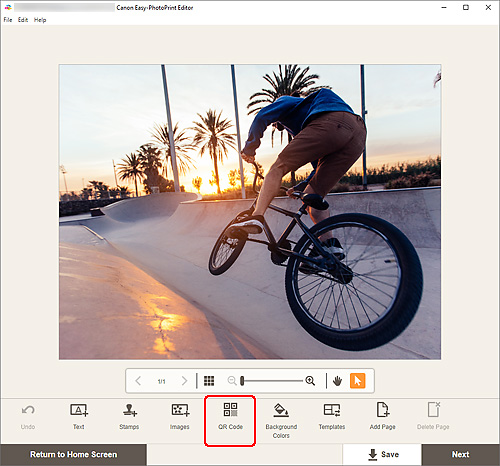
The QR code palette appears on the Sidebar of the Item edit screen.
-
Enter text or a URL in the QR code settings palette, and then click Generate QR Code.
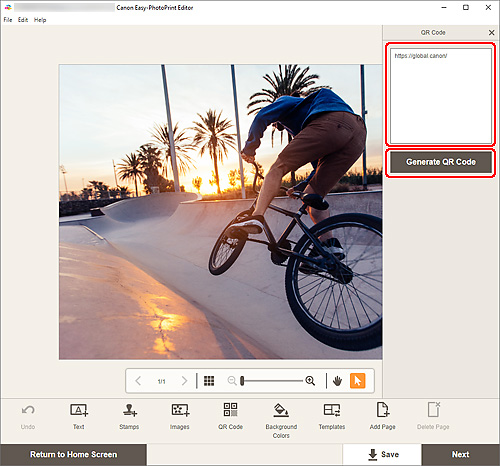
-
Adjust QR code (move, reduce, enlarge, etc.).
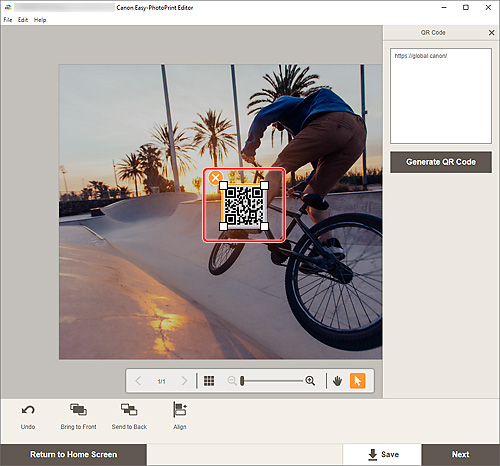
- Size
- Drag the four white corners of the QR code to adjust its size.
 (Delete)
(Delete)- Deletes the QR code.
 Note
Note- Drag the QR code to adjust its position.
-
Windows
From the menu displayed by right-clicking a QR code, you can cut or copy the QR code, or change the display order or alignment/distribution of QR codes. The cut or copied QR code can be pasted from the menu displayed by right-clicking the page.
-
macOS
From the menu displayed by control-clicking a QR code, you can cut or copy the QR code, or change the display order or alignment/distribution of QR codes. The cut or copied QR code can be pasted from the menu displayed by control-clicking the page.
-
In Editing tools area, adjust QR codes (change display order, align/distribute, etc.).
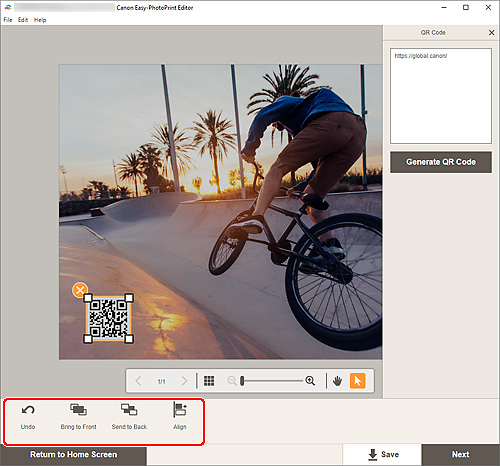
-
Click outside item.
The adjusted QR code is reflected in the item.
