Printing Scrapbook Materials
Select and print scrapbook materials from templates.

 Important
Important
- Scrapbook materials cannot be printed depending on your printer.
-
Check that printer is on.
-
In New screen, click Scrapbook.
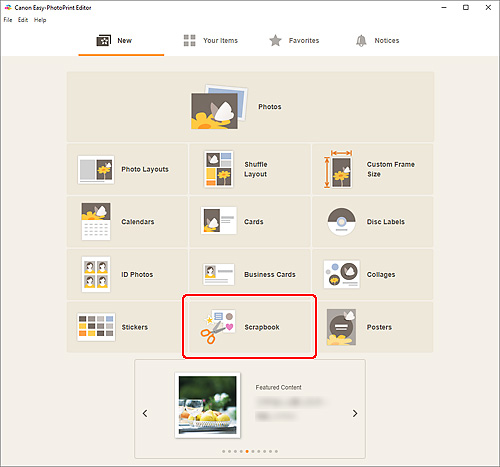
The view switches to the Select template screen.
-
Select the template you want to use.
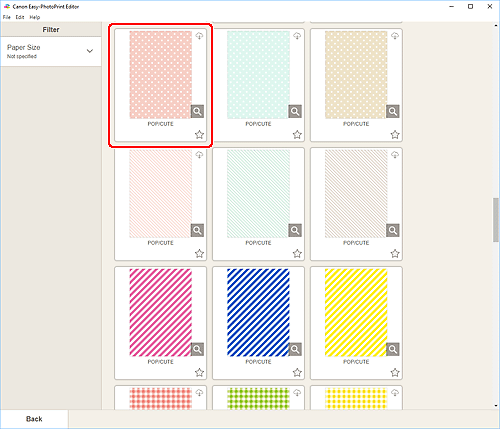
 Note
Note- To narrow down the templates, set the conditions in the Filter area.
The Select Paper Size screen appears.
-
Select paper size and click Next.
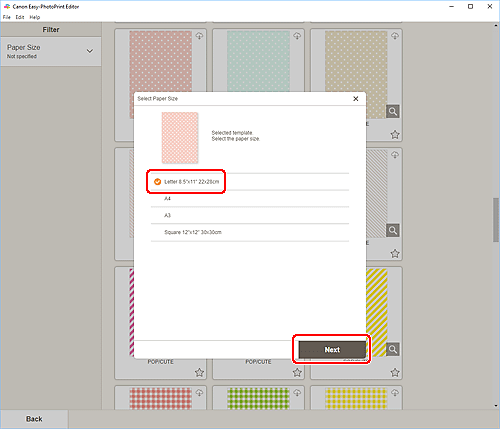
The view switches to the Item edit screen.
-
Edit item according to preference.
 Note
Note- To save the item being edited, click Save.
-
Click Next.
The view switches to the Print Settings screen.
Windows
-
Specify printer and paper to use, and other settings.
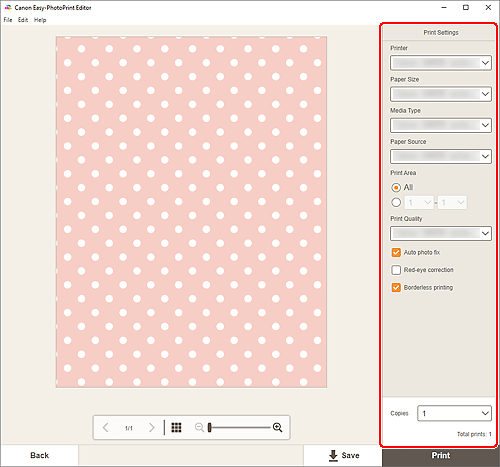
 Important
Important- The paper size cannot be changed.
-
Click Print.
macOS
-
Set Auto photo fix, Red-eye correction, and number of copies to print.
-
Click Next.
The Print dialog appears.
-
Specify printer and paper to use, and other settings.
 Note
Note- When printing on T-Shirt Transfers using AirPrint, you may need to set the flip horizontally setting depending on the printer. To set the flip horizontally setting, To set the flip horizontally setting, enable Flip Horizontally in Layout.
- For details on the Print dialog, see Help of macOS.
-
Click Print.
