Custom Frame Size Screen
Specify the size of the photo(s) to print.
Switch to the Custom Frame Size screen by one of the following operations.
- Click Custom Frame Size in the Home screen
- Click Advanced... when editing Custom Frame Size in the Item edit screen
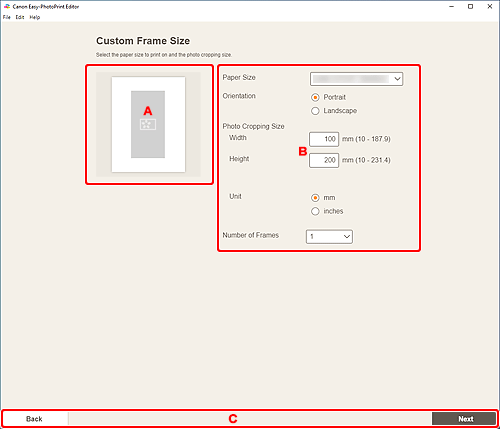
A: Preview Area
Check the print image.
B: Settings Area
Specify the paper size, photo size, and other settings.
- Paper Size
- Select the size of the paper to use.
- Orientation
- Select Portrait or Landscape.
- Photo Cropping Size
-
- Width/Height
-
Specify the Width and Height of the photo(s) to print.
 Note
Note- If the photo(s) do not fit on the paper,
 appears. Change Width or Height.
appears. Change Width or Height.
- If the photo(s) do not fit on the paper,
- Unit
- Select mm or inches.
- Number of Frames
- Set the number of photo(s) to place on the paper.
 Note
Note
- An error message appears if the photo(s) do not fit on the paper and printing is not possible. Change Width or Height in Photo Cropping Size, or change Number of Frames accordingly.
C: Switch Screen Area
- Back
- Return to the previous screen.
- Next
- The view switches to the Photo Locations screen or Item edit screen.

