Advanced Settings Screen (Business Cards, Stickers, and ID Photos)
When editing a business card, sticker, or ID photo in the Item edit screen, click Advanced... in the Editing tools area to display the Advanced Settings screen.
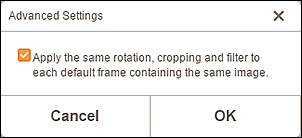
- Apply the same rotation, cropping and filter to each default frame containing the same image.
-
Select this checkbox to apply the same cropping and Creative filter settings to all copies of the same image within the page.
 Important
Important-
They are not applied to images to which the following edits were made in the Item edit screen.
- Rotated images
- Resized images
- Framed images
- Added images
-

