Select Paper Size Screen
Select the size of the paper to use for your item.
In the Select template screen, click the thumbnail of a template to display the Select Paper Size screen.
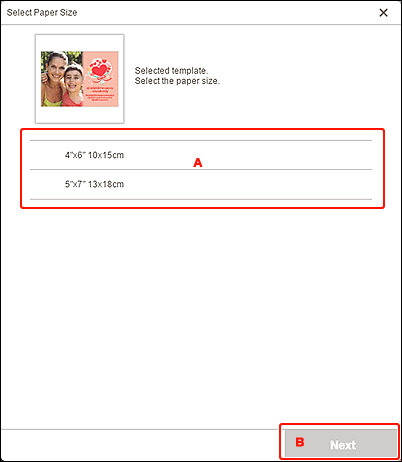
A: Paper Settings Area
Select the paper size. Click to place a checkmark on the size of the paper you want to use.
 Note
Note
- The displayed paper sizes vary depending on the template.
- You can also print photos by enlarging/reducing them to the roll paper width. For details, see B: Print Settings Area in "Print Settings Screen."
B: Next
When creating new item:
The view switches to the Photo Locations screen or Item edit screen.
When template and paper size are changed while editing item:
The Change Template screen appears.
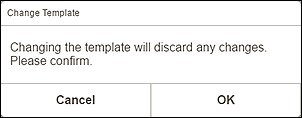
Click OK to discard your edits up to this point and switch to the Item edit screen.

