Cropping Photos (for Photo Print)
Cropping is the act of selecting the area you want to keep in an image and discarding the rest.
In photo printing, you can crop photos in the Print Settings screen.
 Note
Note
- If you change the printer or paper size after cropping an image, the cropping settings will be canceled.
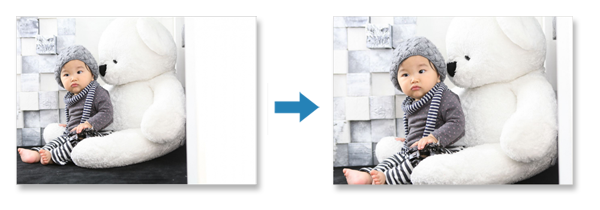
-
In Print Settings screen, select the photo you want to crop, and then click Crop.
 Note
Note (Checkmark) appears on the selected image.
(Checkmark) appears on the selected image.
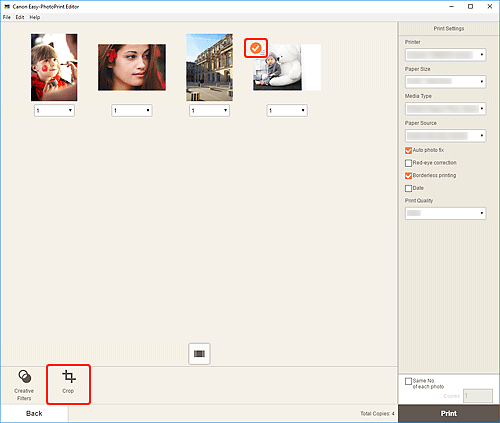
The view switches to the Crop screen.
-
Enlarge/reduce or rotate image while previewing the result.
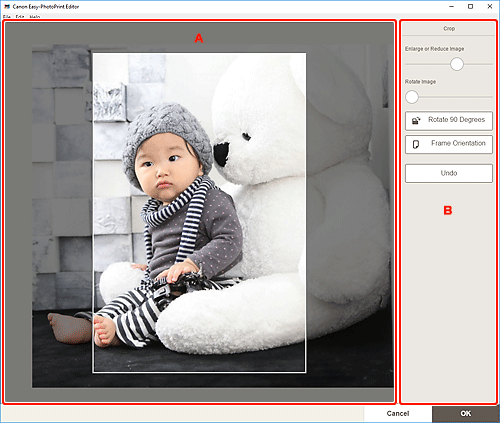
A: Preview Area
Displays the preview of the image being cropped.
B: Crop
- Enlarge or Reduce Image
-
Drag the slider to enlarge or reduce the image freely.
 Note
Note- To specify the area to crop, enlarge the image, and then drag it in the screen.
- Rotate Image
- Drag the slider to rotate the image clockwise.
 Rotate 90 Degrees
Rotate 90 Degrees- Rotates the image 90 degrees clockwise with each click.
 Frame Orientation
Frame Orientation- Click to switch the cropping frame orientation between portrait and landscape.
- Undo
- Restores the image to the state before it was cropped.
-
Click OK.
The view switches to the Print Settings screen.

