Enhancing Photos with Creative Filters (for Photo Print)
Make your photos attractive by enhancing them with effects such as black and white tone and antique tone using special filters.
In photo printing, you can enhance photos in the Print Settings screen.
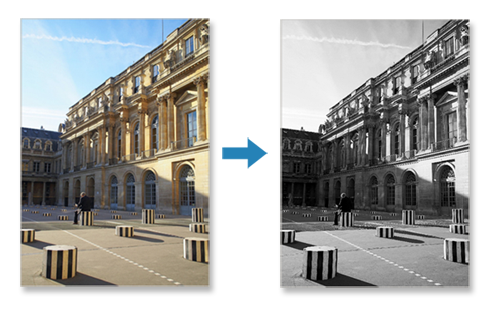
-
In Print Settings screen, select the photo you want to enhance, and then click Creative Filters.
 Note
Note (Checkmark) appears on the selected image.
(Checkmark) appears on the selected image.
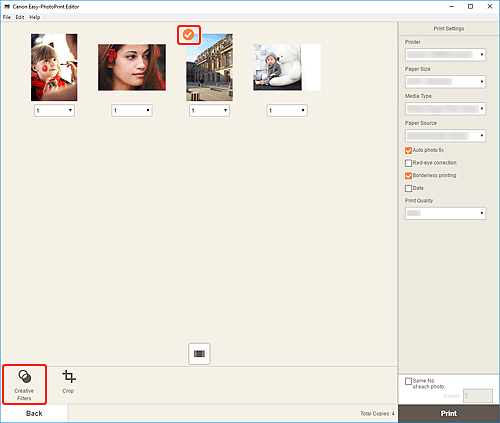
The view switches to the Creative Filters screen.
-
Enhance image with filter while previewing the result.
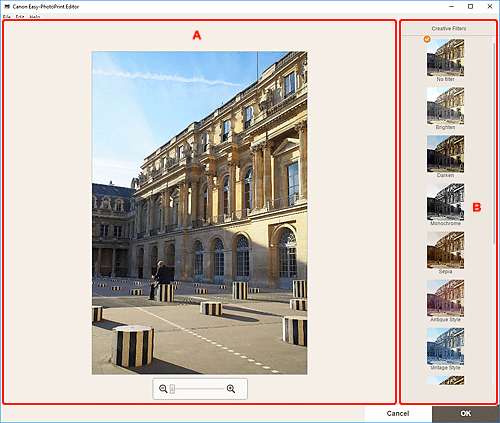
A: Preview Area
Displays the preview of the image being enhanced.
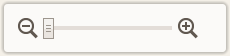 (Zoom Out/Zoom In)
(Zoom Out/Zoom In)- Click
 (Zoom Out) or
(Zoom Out) or  (Zoom In) to reduce or enlarge the display size. You can also freely change the display size by dragging the slider.
(Zoom In) to reduce or enlarge the display size. You can also freely change the display size by dragging the slider.
B: Creative Filters
Select a filter from the list to brighten the image or enhance it with sepia tone, black and white tone, or other effect.
-
Click OK.
The view switches to the Print Settings screen.

