Select Photo Screen (Cloud Service)
Select the photo(s) to print or to use for your item.
Select a cloud service in the Photo Locations screen, and then complete connection to the cloud service to display the Select photo screen.
 Note
Note
- For authentication to the cloud service, follow the on-screen instructions.
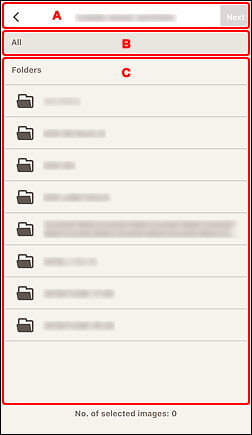
A: Switch Screen Area
 (Back)/Cancel
(Back)/Cancel- Return to the Photo Locations screen.
- Next/OK
- The view switches to the Item edit screen.
B: Navigation Area
Displays the folder hierarchy.
C: Thumbnails Area
Select the photo(s) to print or to use for your item.
If there are albums or folders, tap one, and then select photo(s) in the displayed screen.
 Note
Note
 (Checkmark) appears on the selected photo.
(Checkmark) appears on the selected photo.
 (Enlarge)
(Enlarge)- Tap to display the photo in enlarged view.
