Adjusting Position and Size of Images
In the Item edit screen, you can adjust the position and size of images.
-
In Item edit screen, select the image you want to adjust.
An image layout frame and operation icons appear.
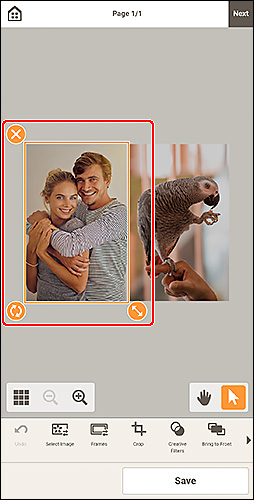
-
Change position, size, or angle of image.
- Move
- Drag the image layout frame to move the image.
 (Delete)
(Delete)- Deletes the image layout frame.
 (Rotate)
(Rotate)-
Drag to rotate the image layout frame freely around its center.
Tap to rotate clockwise by 90 degrees.
 (Enlarge/Reduce)
(Enlarge/Reduce)- Drag in the direction of the arrow to enlarge/reduce the image layout frame.
-
In Editing tools area, adjust images (add frames, crop, change display order, etc.).
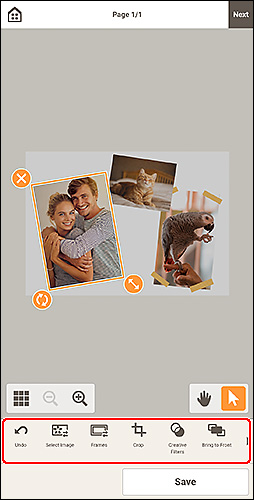
-
Tap outside item.
The adjusted image is reflected in the item.
