Import Locations Screen
Select the import source of PosterArtist export data.
In the Select template screen, tap  (Plus) at the upper right of the screen, and then tap Import from PosterArtist to switch to the Import Locations screen.
(Plus) at the upper right of the screen, and then tap Import from PosterArtist to switch to the Import Locations screen.
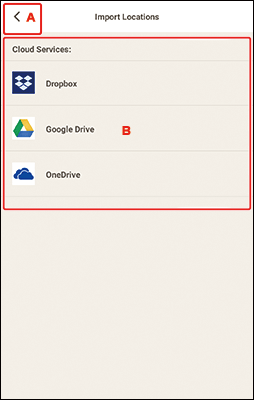
A:  (Back)
(Back)
 (Back)
(Back)- Return to the previous screen.
B: Import Locations Area
Select the import source of the PosterArtist data you want to print or edit.
- Cloud Services
-
Tap a cloud service to start a Web browser and display the authentication screen of the cloud service.
Complete a connection to the cloud service to display the Select Data screen (cloud service).
 Note
Note- The displayed cloud services vary depending on your operating system and the country or region.
- Internet connection is required to use a cloud service. Internet connection fees apply.
- To use a cloud service, preparation such as account creation is required beforehand.
- To disconnect from cloud services, from
 (Help Menu) of the Home screen, tap Cloud Services > Disconnect. Tap OK in the Disconnect screen to disconnect from all cloud services.
(Help Menu) of the Home screen, tap Cloud Services > Disconnect. Tap OK in the Disconnect screen to disconnect from all cloud services. - To connect to the cloud service with a different account, disconnect from it, and then reconnect.

